Bedtime Mode is part of Google's Digital Wellbeing toolset, and it's available on most Android phones running Android 10 or higher. Bedtime mode is designed to help you fall asleep better and sleep better through the night. To do this, Bedtime Mode silences notifications and turns your screen to black and white. Alarms and important calls can still get through, but everything else can wait until morning. If that all sounds great, here's how to set it up.
How to use the bedtime feature on your Google Pixel phone
- Go to Settings > Digital Wellbeing > Bedtime mode.
-
The first time you tap bedtime mode, you'll go through a setup wizard. First choose the options you want to enable when bedtime mode is active. Tap Next.
-
Set the times that are best for you. You can either choose a hard start time, or choose the option to start it while charging after a certain time. You can change either the start time or the end time by tapping on them and taping the clocks to set the time you prefer. Once you've got everything set, tap Done.
- If you want to adjust more options, tap the down arrow next to customize.
-
Tap the toggles for whatever options you want in the customize area.
That's it. Once you have that set up, Bedtime mode will kick on automatically at the given time. If you want to pause bedtime mode, swipe down on the notification shade and tap Pause for 30 min. If you want to turn it back on, swipe down again, and tap Resume.
When properly used, Bedtime mode can be an asset. We could all probably use a little more digital wellbeing in our lives.


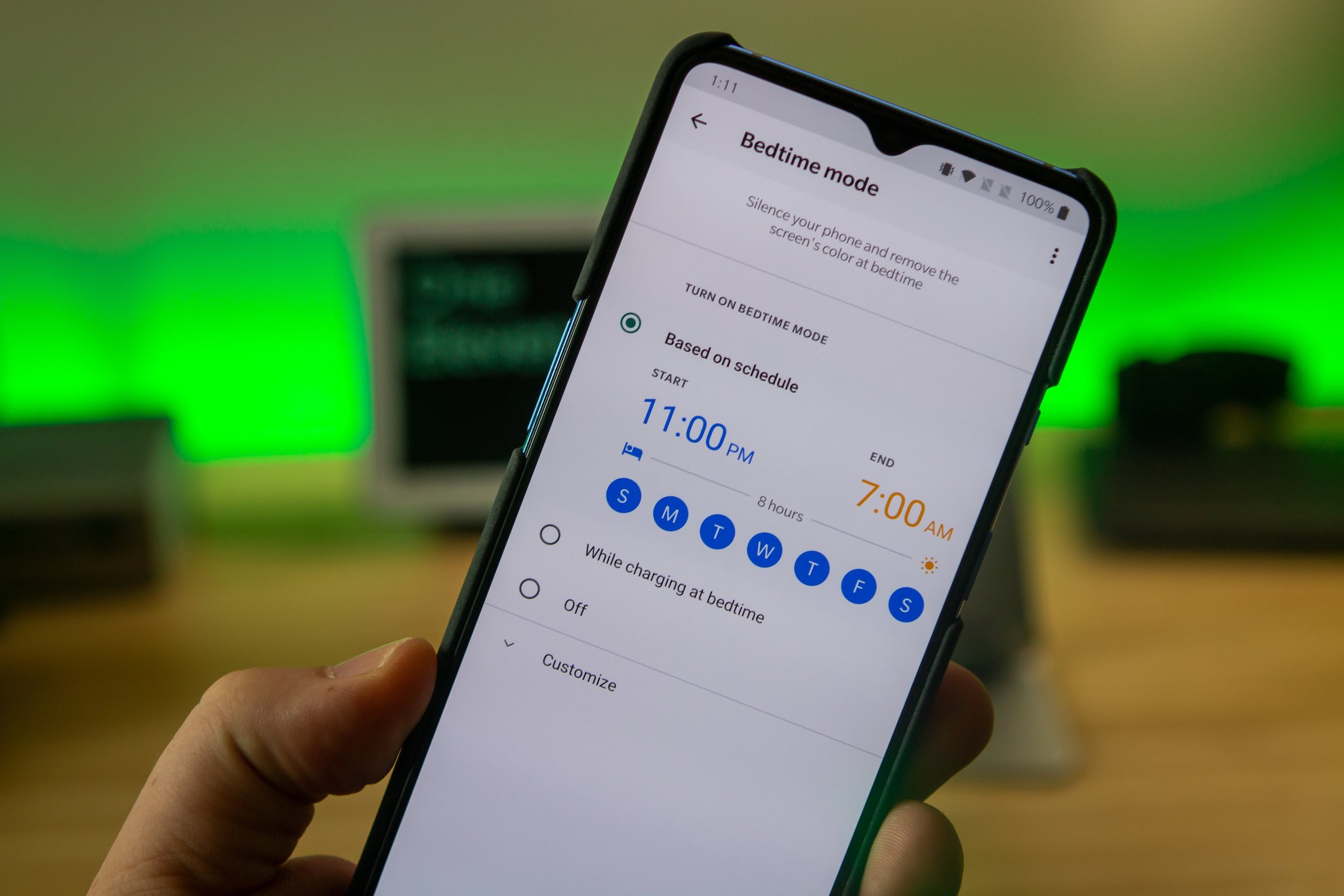
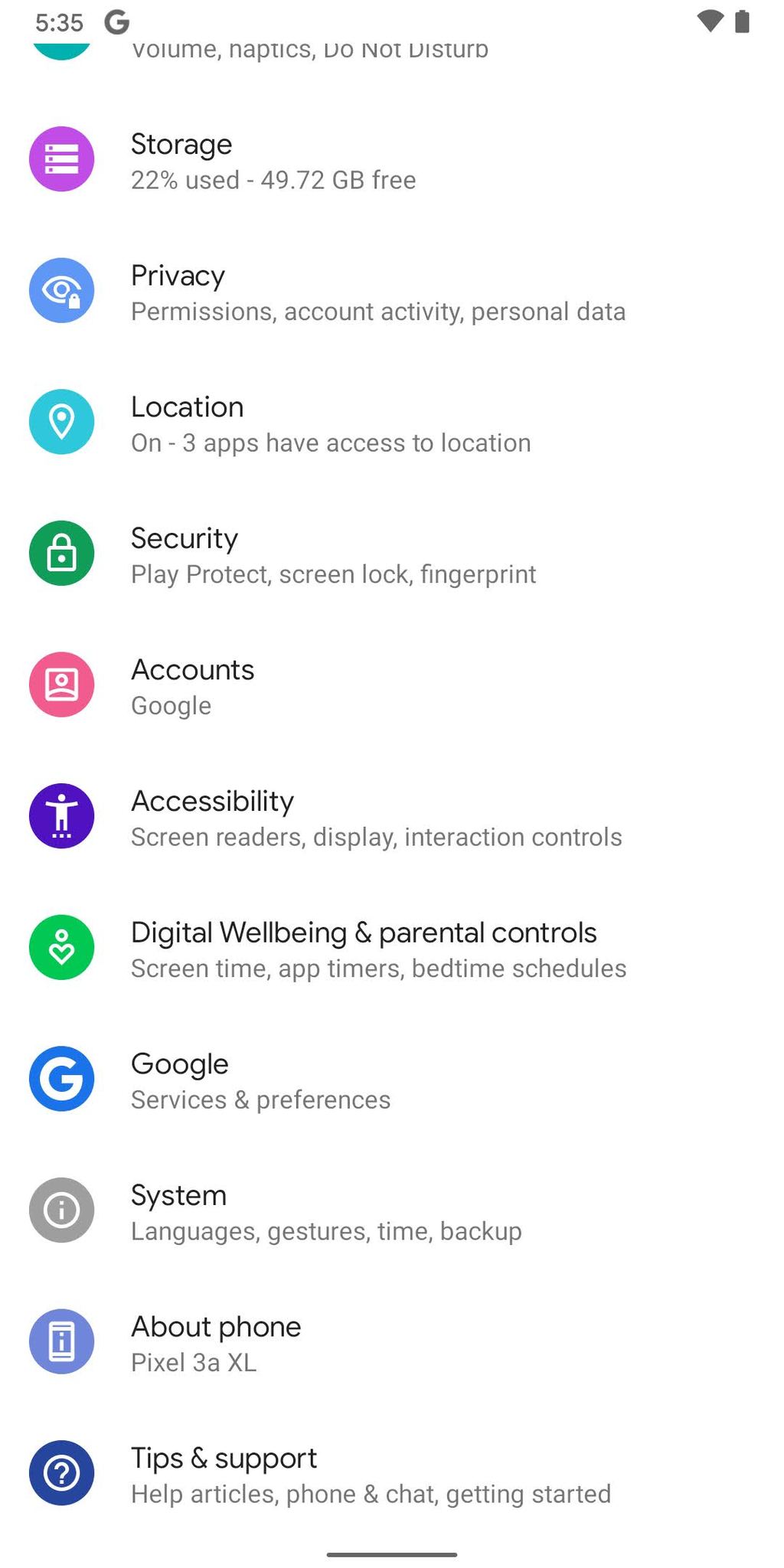
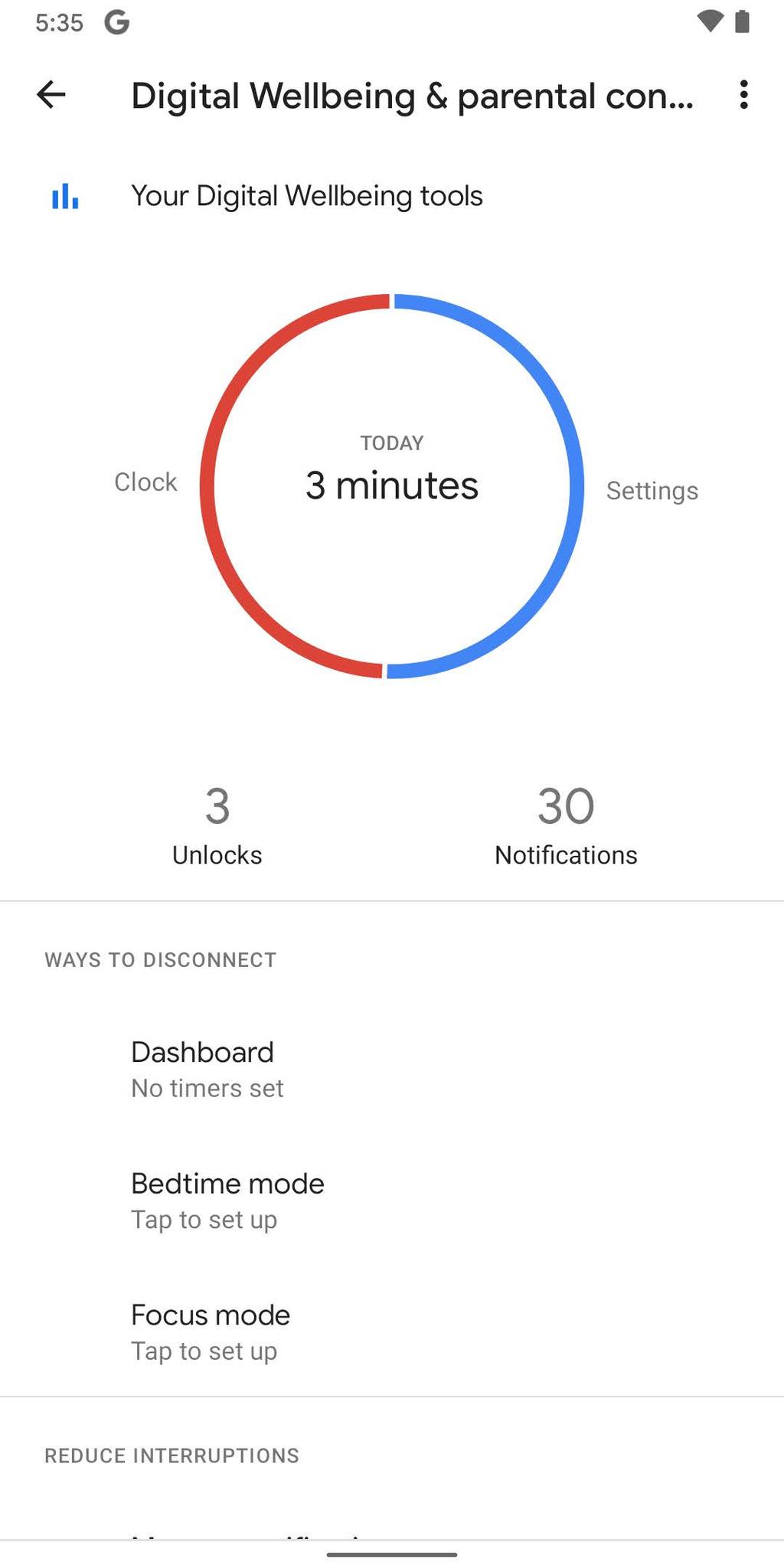
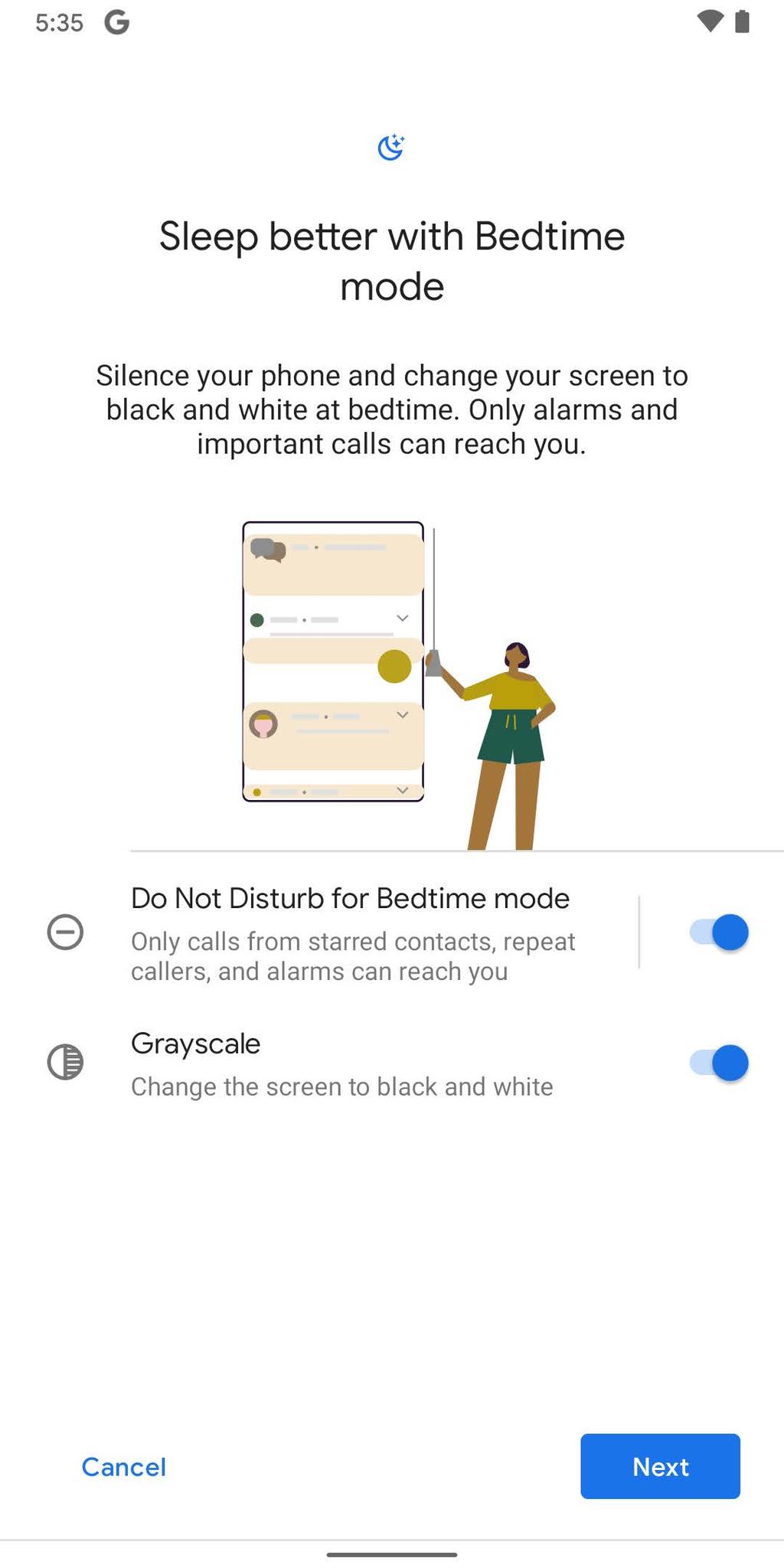
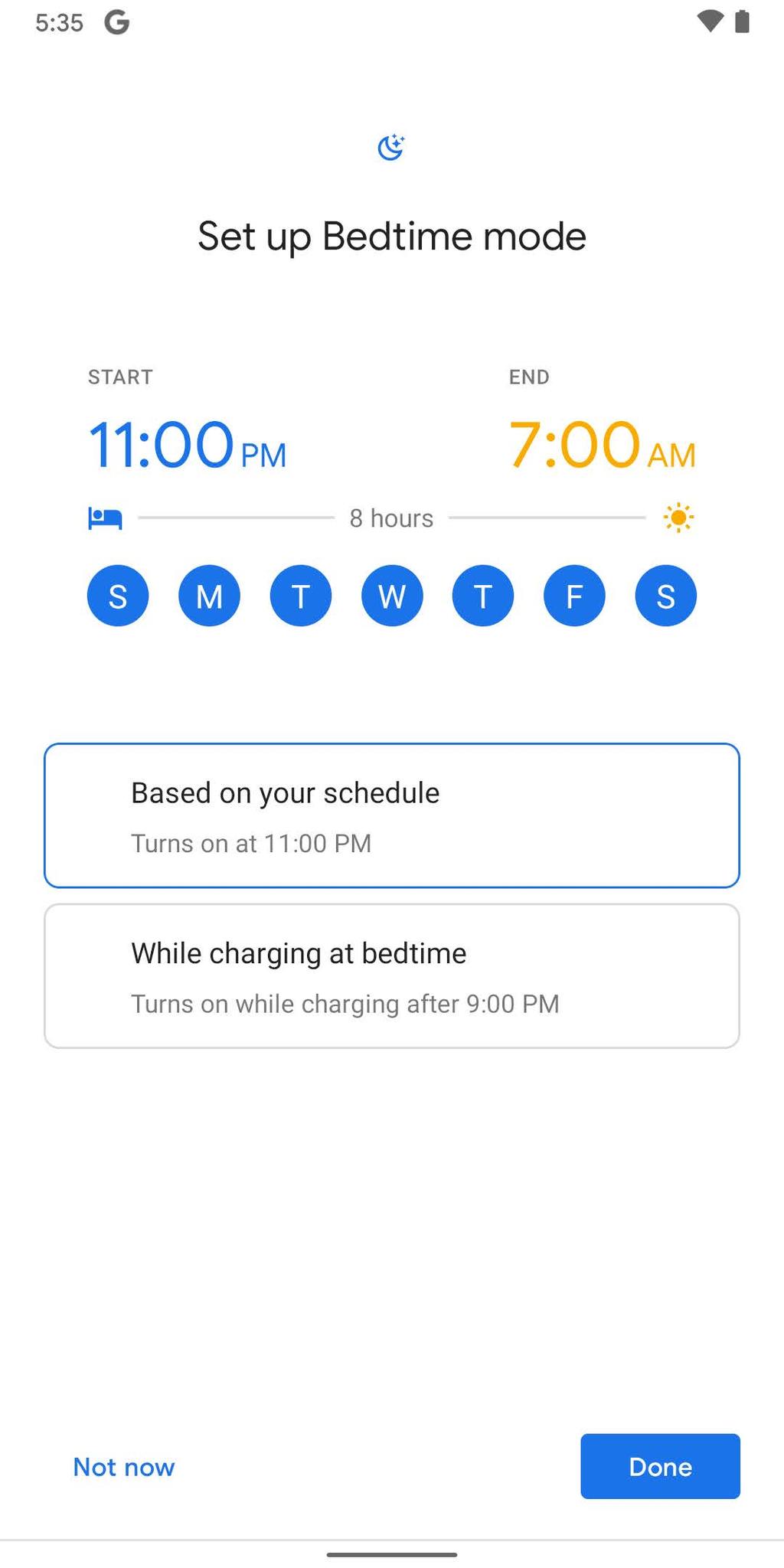
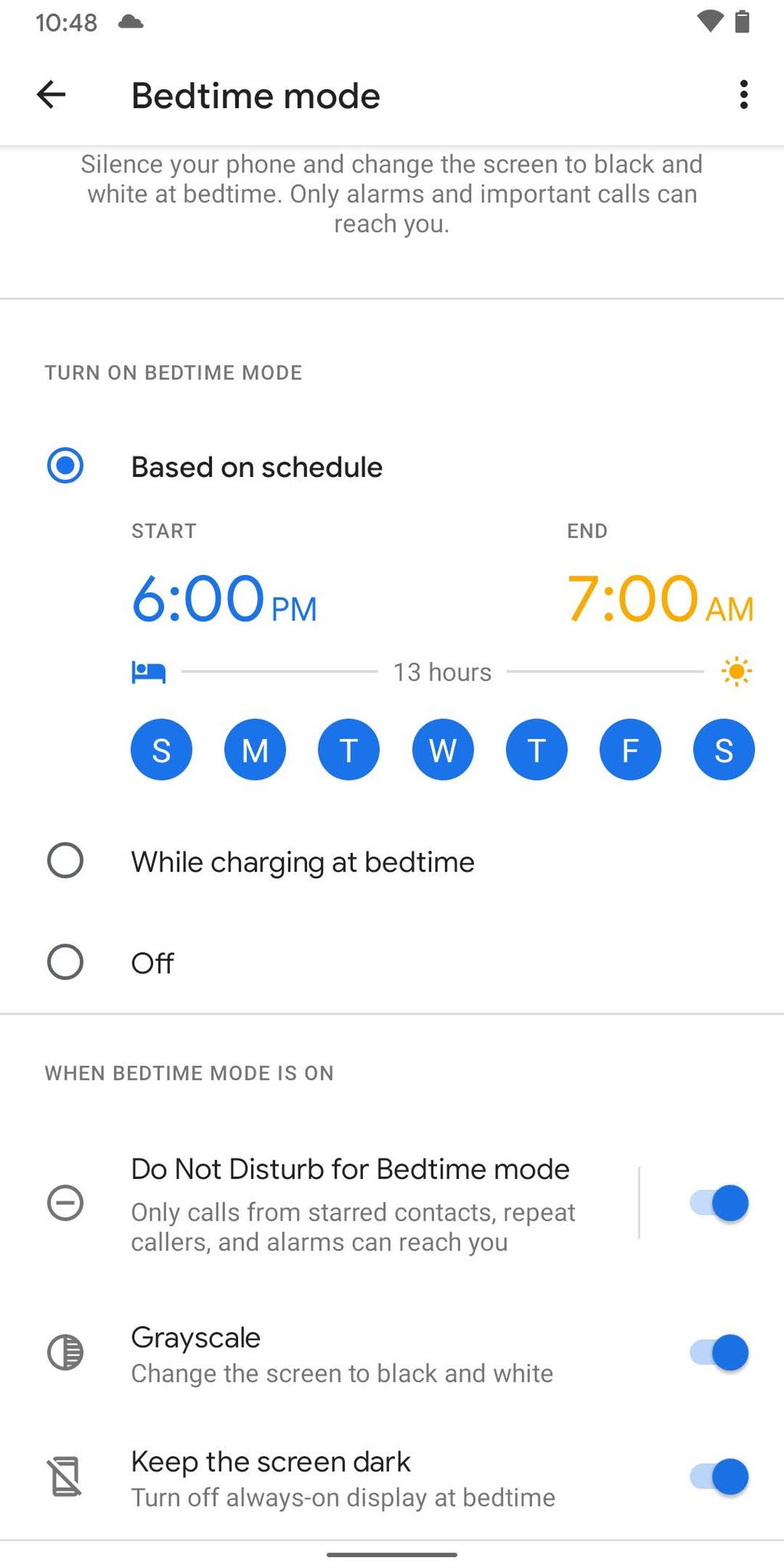
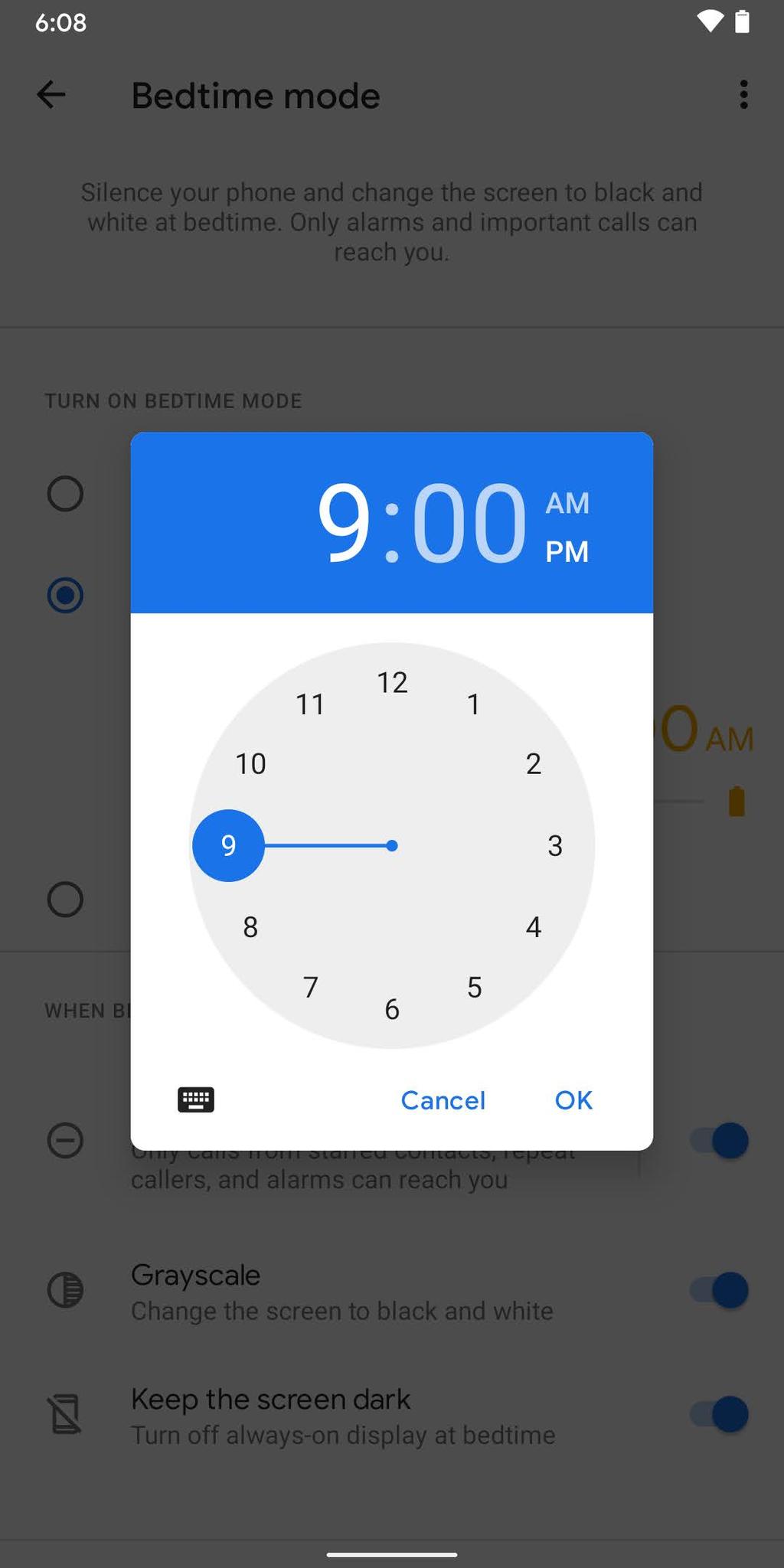
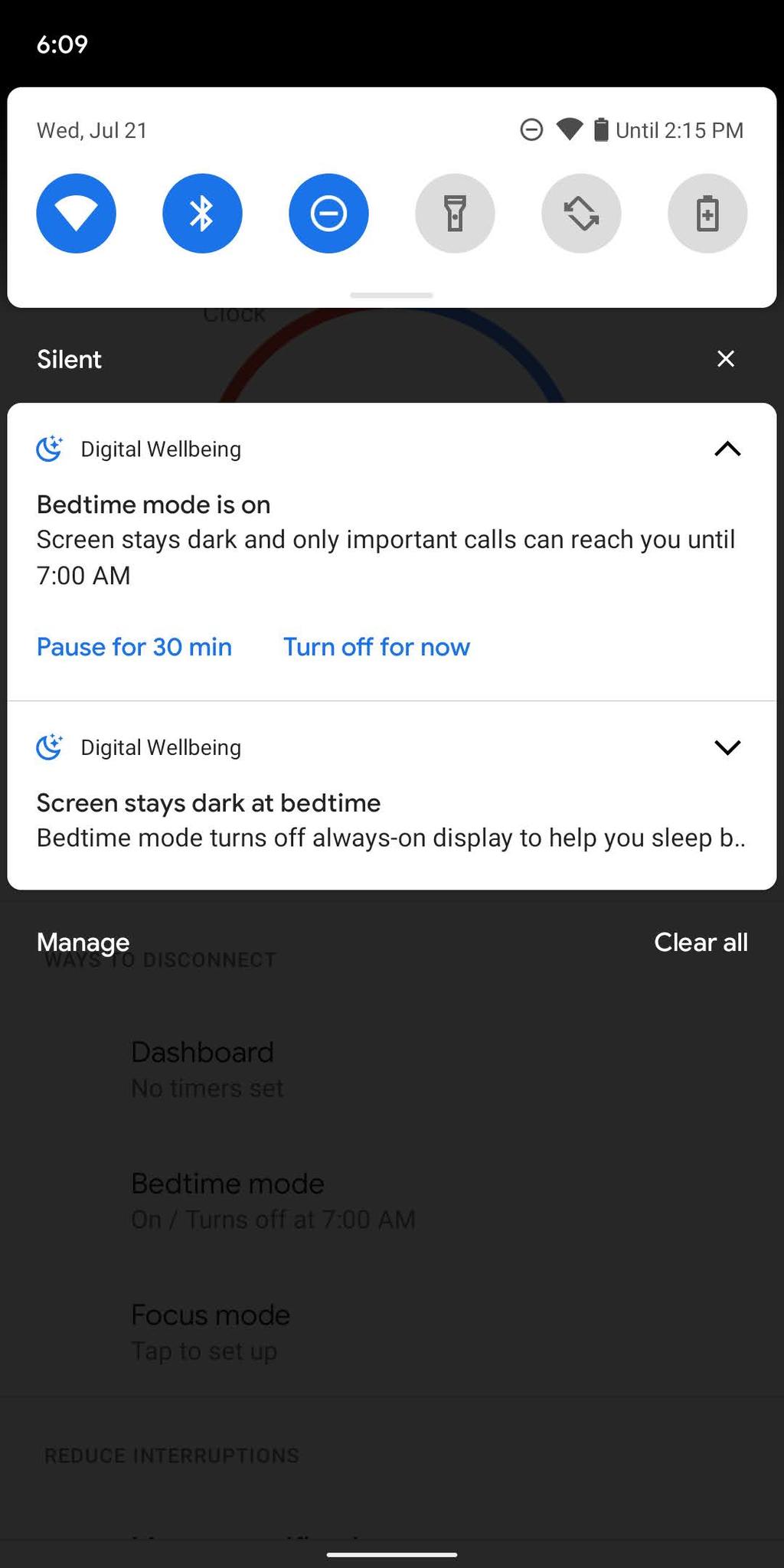
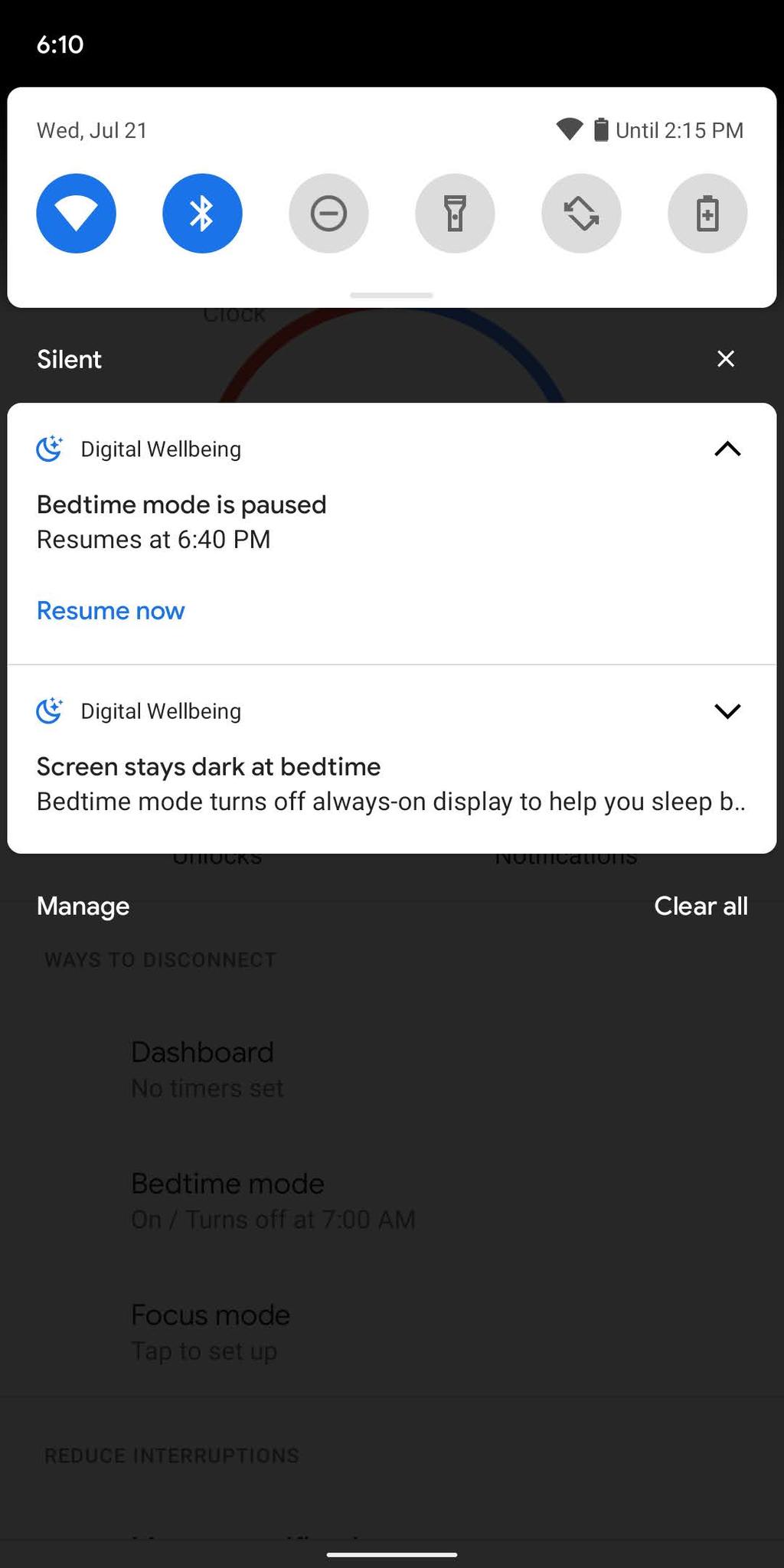
0 Commentaires