YouTube Kids has been around since 2015 and has grown into a great place for children to explore what YouTube has to offer safely. In 2021, the company is expanding ways for younger viewers to see more of what's available from the streaming service, along with a more mature interface with supervised accounts. Instead of a separate app, these accounts will use the official YouTube app, so knowing how to set up a supervised account for kids on Youtube is important.
If you want to protect your child from some of the less than appropriate content that can be seen on YouTube, then you'll want to be sure to have the supervised account properly set up. YouTube announced supervised accounts as a way for kids aged 9+ to see to more of what the service offers while still under the guidelines set by their parent. So, whether you have picked up one of the best phones for kids or maybe a tablet like the Lenovo Smart Tab M10 HD that has Google's Kids Space for your child, here's how you can give them a safer way to enjoy YouTube.
How to set up supervised accounts for your kids on YouTube
Before you can begin setting up the supervised account for YouTube, you'll need to have created your child's Google account through Family Link. Supervised YouTube accounts are available for kids under 13, but that age may differ depending on what country you live in. Once this is done, you can begin setting up the supervised account for your child to explore YouTube.
- Open the YouTube app on your phone.
- Tap on your **profile picture*** in the upper right corner of the screen.
- Choose Settings at the bottom of the screen.
- Select Parent Settings towards the top of the page.
- If you have multiple child accounts created in Family Link, choose the account you want to set up for a supervised YouTube Account.
-
Tap on Set up YouTube.
- Choose SELECT after reviewing the information regarding the type of content that may be available to your child.
- Pick the **content settings* for your child's age.
-
Scroll through the Parent feature tour, then tap NEXT.
-
Read the information YouTube's privacy policies and choose FINISH SETUP.
Now, when your child logs into YouTube with the account you created through Family Link, they will see a curated video selection based on your settings. You can go back and make changes to those settings or remove access entirely at any time by following the steps above, and instead of tapping on Set up YouTube at step 6, you'll see an edit button.
It's worth keeping in mind that YouTube does try its best to ensure that the content your child sees via their supervised account is appropriate. There may be mistakes from time to time, and an advertisement or video may make it through filters that you would rather your child didn't see. The supervised accounts feature is new and still in a beta phase, so hopefully, the service should improve over time.
YouTube has created a guide to help you prepare your child to be as safe as possible while exploring YouTube. There is a lot of excellent content to be found on the streaming service, but that doesn't mean it's all safe for kids.


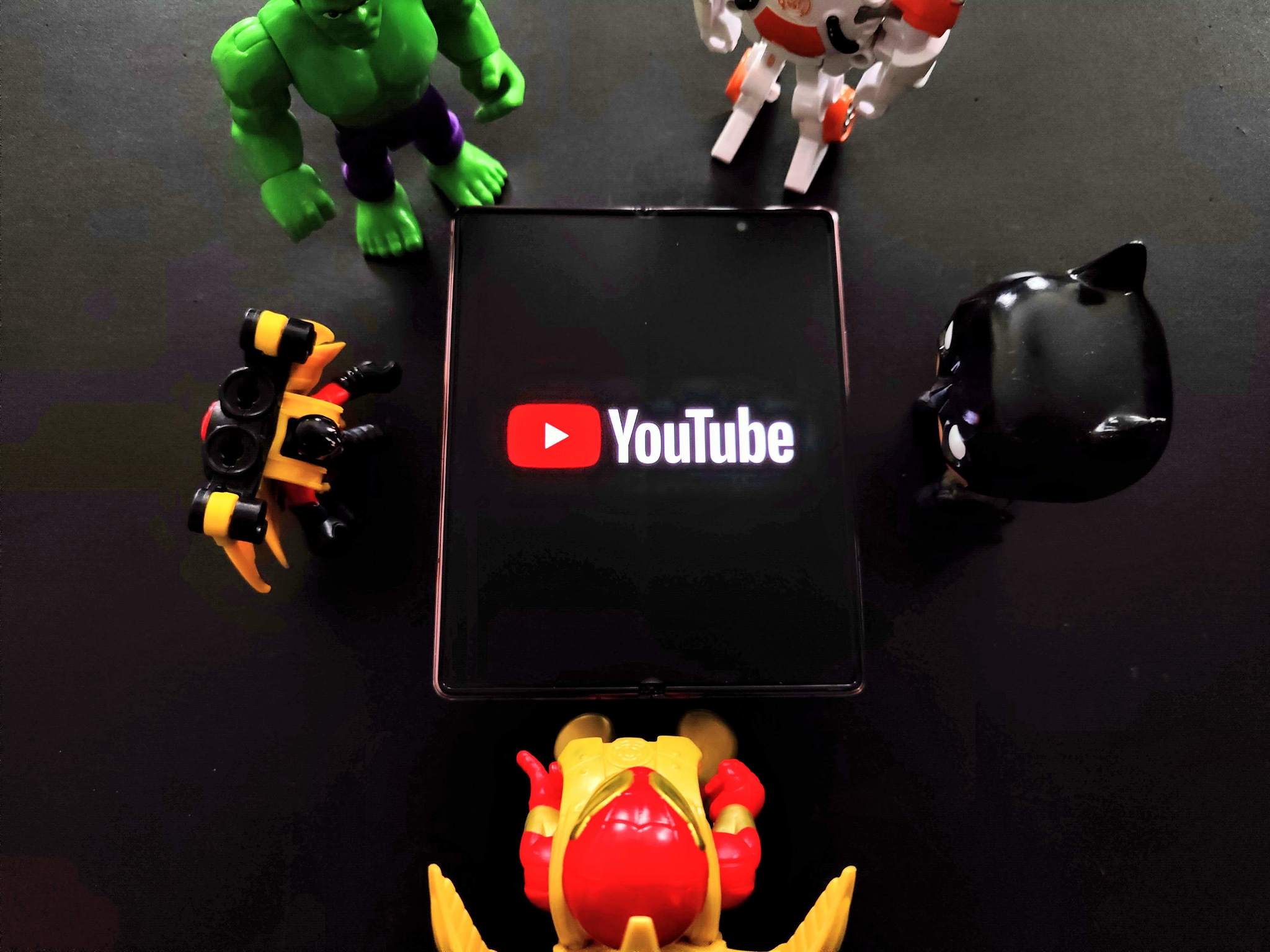
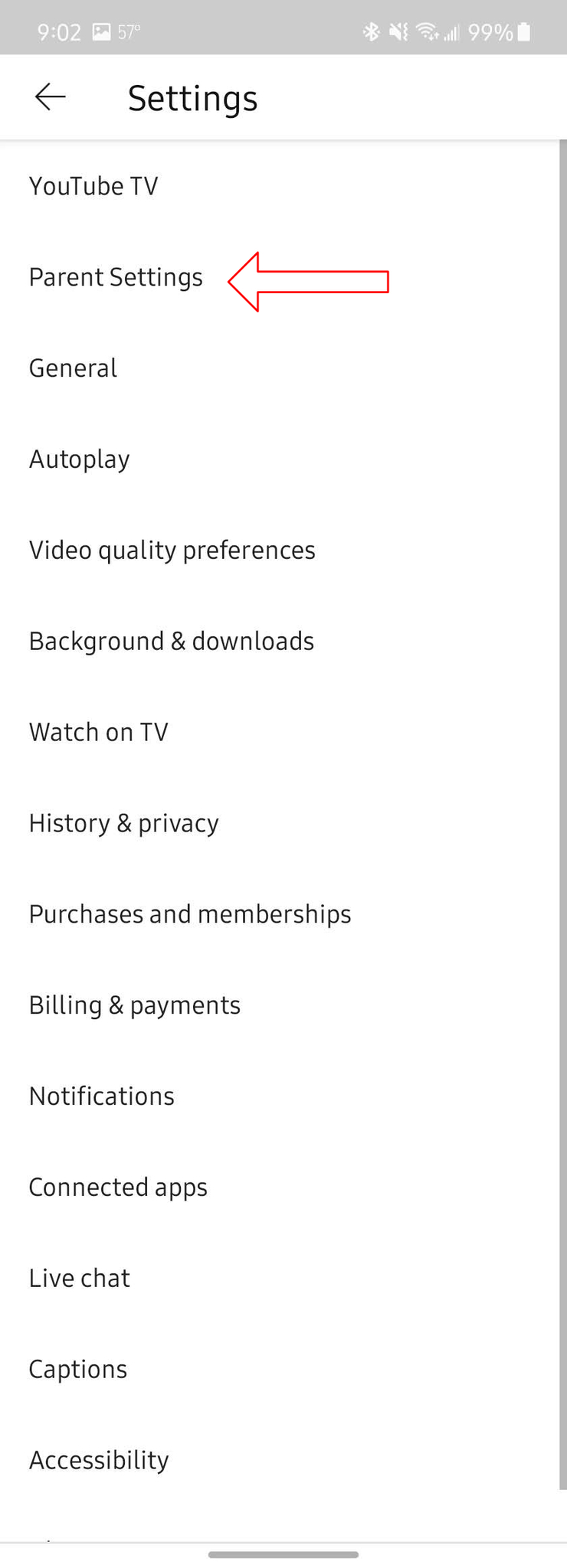
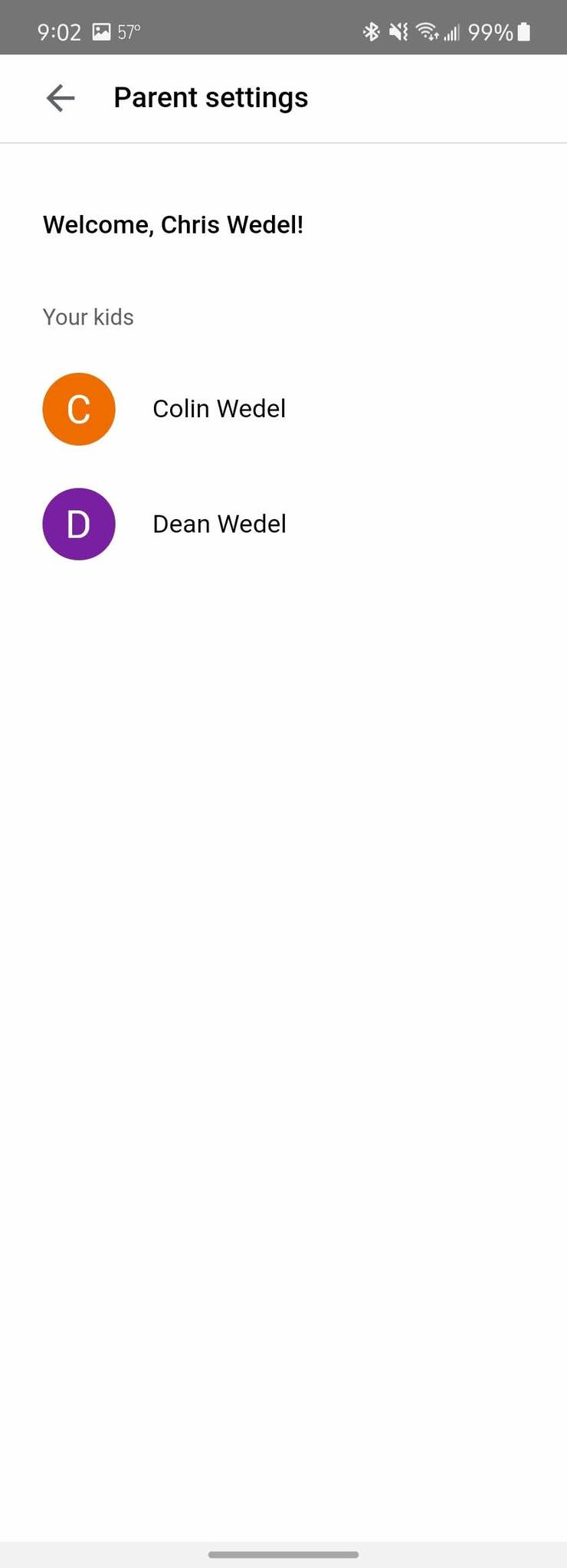
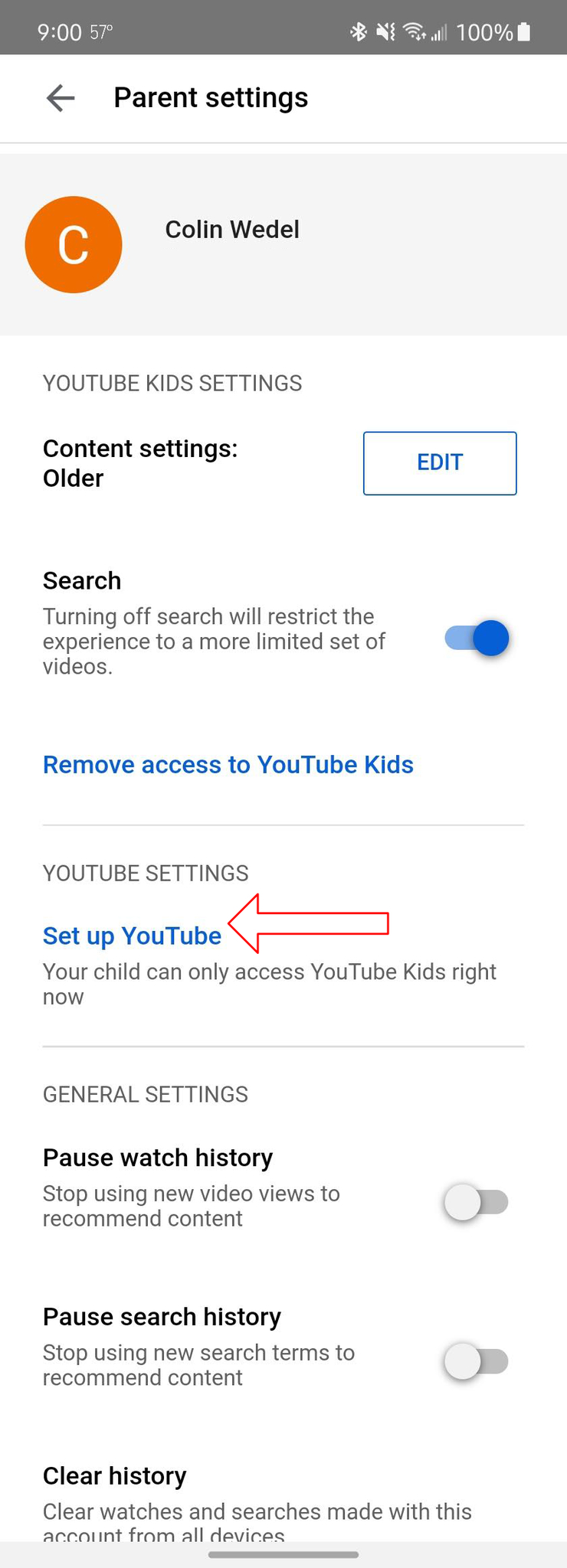
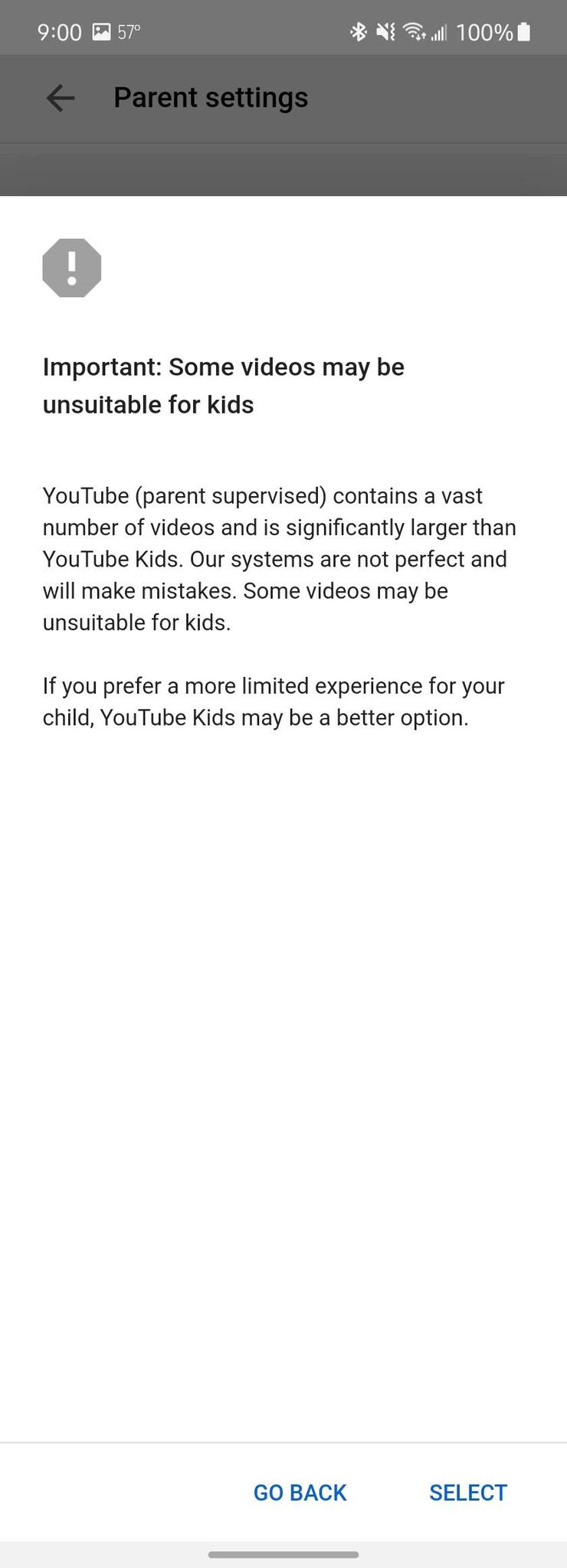
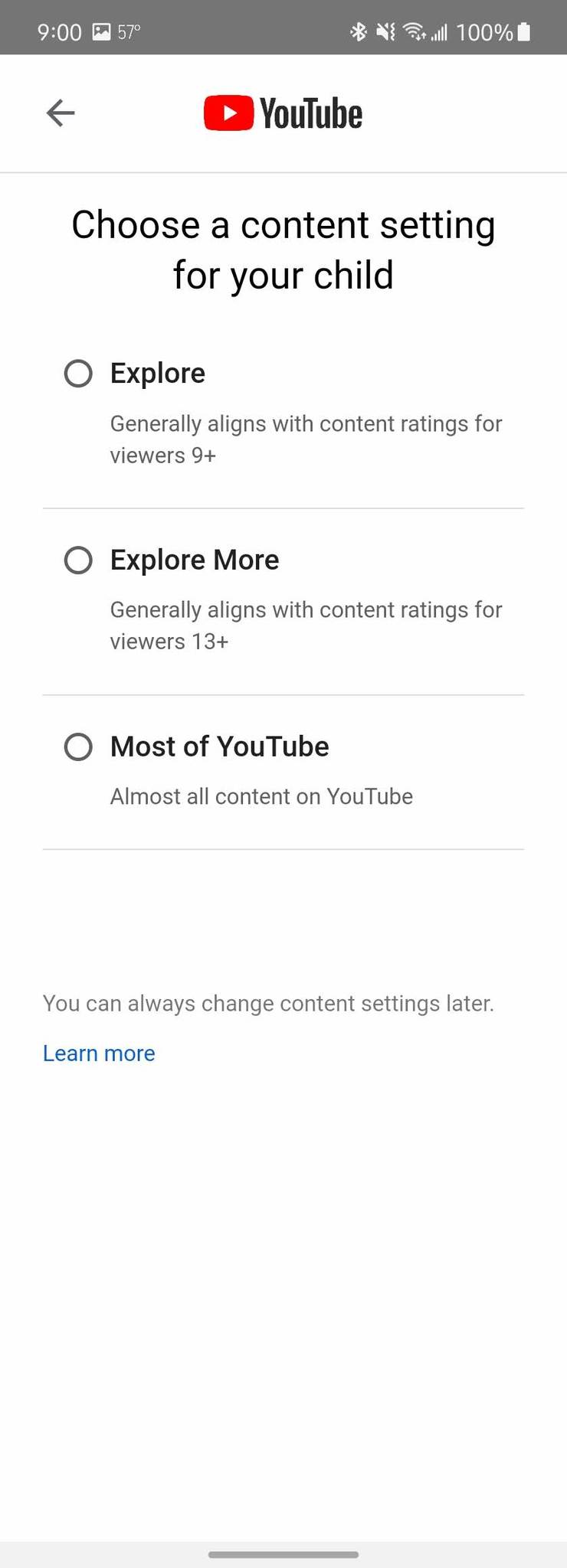
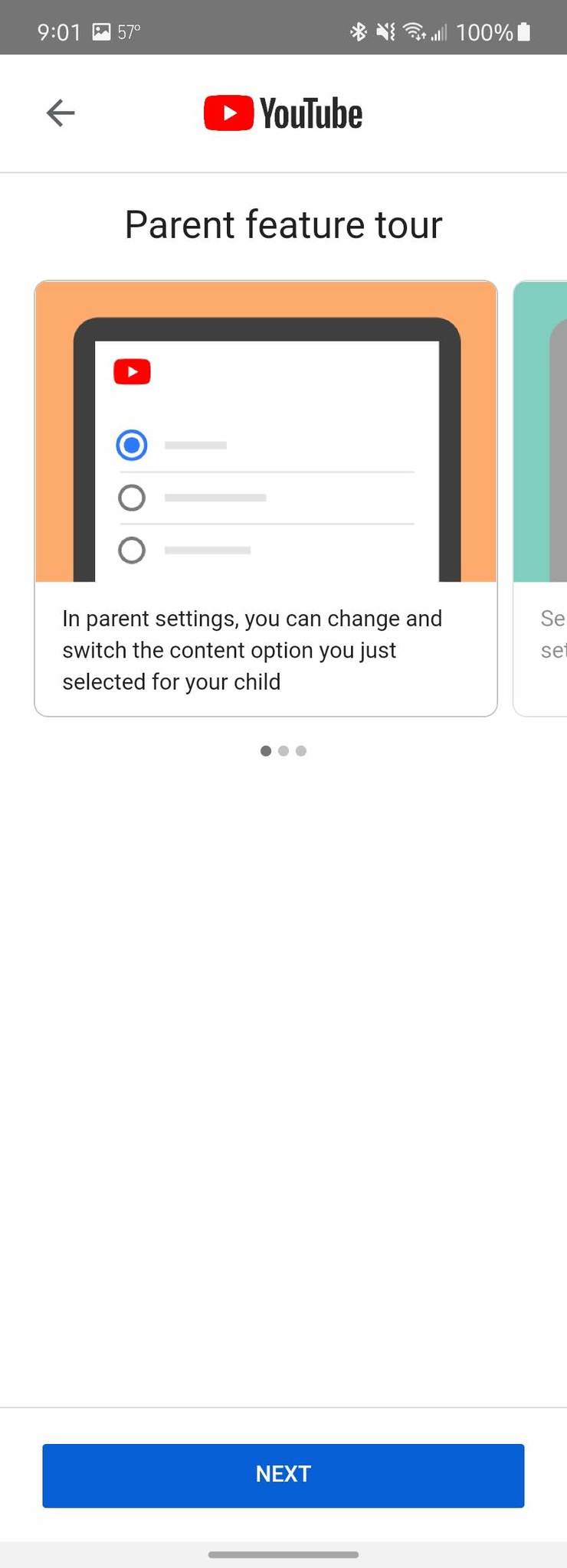

0 Commentaires