Taking other apps to task.
Even though there is a robust network of third-party app developers on Android, some of my favorite apps come from Google itself. It's probably no surprise that I spend a ton of my time — both on my phone and on my computer — in apps like Gmail, Calendar, and YouTube, but there's another Google app that I rely on which probably doesn't make it on many home screen setups, and that is Google Tasks.
I'll give you a minute to clean up the coffee you probably just spit up after reading that sentence, but I meant it. I think Google Tasks is one of the most underrated Google apps available, though there are certainly many others that could make this claim. Like my colleague Ara Wagoner, I, too, have a soft spot in my heart for Google Keep, but as much value as I get from that app, several days may go by between using it. That's just not the case for Google Tasks. It's the low-key top-level productivity app for me.
What is Google Tasks?
Google Tasks is an easy-to-use, relatively basic task manager and to-do list maker that is freely available across multiple platforms, including Android, iOS, and web. Launched in 2008, it has been around in some form or fashion for about as long as Android itself, though it started as a web-first application.
There are many competing productivity apps for personal and professional use that you're probably more familiar with, even though Tasks is basically built-in to Gmail and the Google Workspace platform. I myself have used much more robust apps like Todoist, Evernote, and Asana, and while those apps have a ton of useful features, ultimately, I discovered that I wasn't really using them that often. Instead, I've found that Google Tasks can handle all of my basic reminder needs, and along the way, I've discovered ways in which it has added some impressive and even complex boosts to my productivity.
What is so great about Google Tasks?
In the past few years, I've been all about simplifying my life in whatever way possible. Part of this included getting rid of physical objects that I didn't really need or that didn't add value to my life, Marie Kondo-style, but just as important was the digital decluttering that I've recently attempted. I've deleted dozens of apps and unsubscribed from all sorts of services and email lists in an attempt to pair down what I want to give my attention to, and this has included productivity apps as well. Thankfully, most of what I need or want to get done can be done easily within the Google app ecosystem and specifically within Google's own apps.
One of the first things that drew me into using Google Tasks was just how well it integrates with Gmail and the Google Apps/Workspace suite. You can pop open Tasks with just a click of the apps bar to the right of Gmail, Docs, Drive, Sheets, and Slides. This is extremely useful when you need information from an outstanding task for another project you're working on or keep an eye on what else you have to do that day/week while updating a report or presentation.
I particularly get a lot of use out of the Tasks integration with Gmail and Calendar. Inbox management is always a hot topic that frustrates people to no end, and one way to remember those important emails is to leave them marked as unread or to snooze them for later. However, that can still clutter your mailbox and doesn't necessarily provide context as to why you wanted to deal with a message at a later date. But thanks to Gmail's integration with tasks, you can turn any email into a Task with just a click, assign it a due date, and add notes for context. Brilliant! Inbox zero, here I come!
Google Tasks' integration with other Google apps is part of what makes it so indispensable for me.
I also occasionally create tasks directly from the Calendar app (if I'm already in the Calendar app anyway), and I also appreciate that whenever I give a task a specific due date and/or time, it shows up on my Calendar. This is great for considering how to balance my workload on a daily and weekly basis, and it shows how my to-do list lines up with my meetings and other time-based commitments.
Google Tasks is admittedly a bit simplistic in its user interface, and even though I consider that a "pro" for using it, others may take a look at the app and dismiss it as not robust enough for their needs. But hiding behind that simplistic design are some pretty powerful task management tools, like the ability to create recurring tasks, multiple lists, and even sub-tasks on a project. I use these features frequently when I'm content planning for a story or topic or to help me remember all the steps I need to follow when editing articles on the site.
When I'm on the go, I use Tasks widgets to quickly glance at what I need to do, whether that be my wife's honey-do list or our family grocery list. And it doesn't matter which phone I'm using because the Tasks widget works great on both Android and iOS. Plus, with location-based reminders, I don't even have to remember to pull up my grocery list when I roll into Whole Foods or HEB.
The two biggest downsides of Tasks for me are that it doesn't let you tag others or share lists like other to-do apps such as Todoist or even Google Keep do and that it doesn't have a stand-alone web app like Keep or Docs or Drive. However, the fact that it is integrated directly into those other apps does lessen the blow. Plus, when I'm on a Chromebook or my phone, I can always use the Android app, and it works just fine.
Your next task is to download Google Tasks
You may think that I'm a bit silly by gushing so much over Google Tasks, but I have little doubt that once you give it a fair shake, you'll agree that it's one of the best to-do apps out there. Whether you're using it in the browser or on one of the best Android phones, I think you'll get a ton of use out of it, just as I do.
Don't forget
Google Tasks
Tsk tsk if you don't use Tasks
It may not be glamorous, but Google Tasks is my to-do app of choice. It's easy to use, works across platforms, integrates with other Google apps, and it's free!


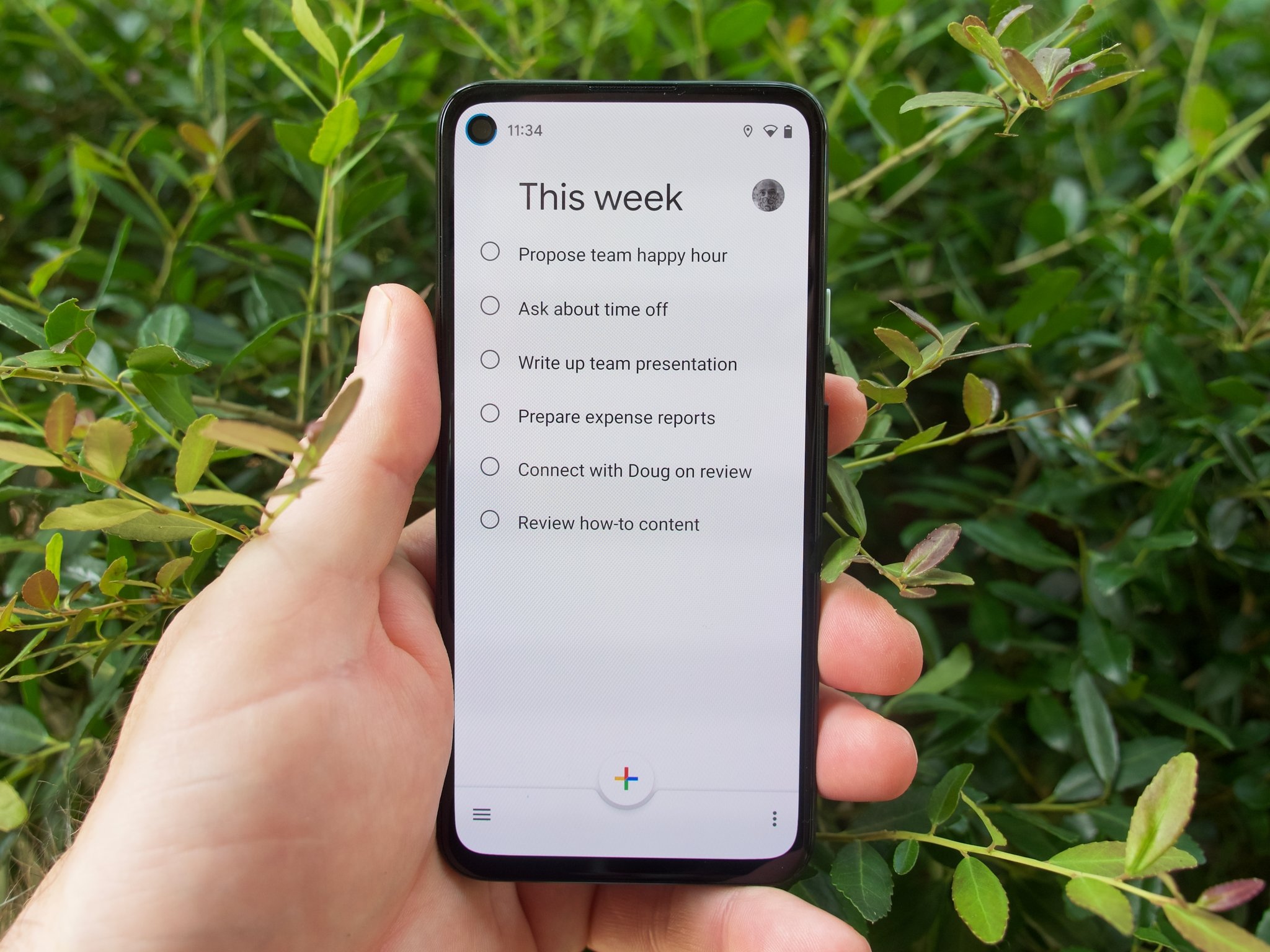
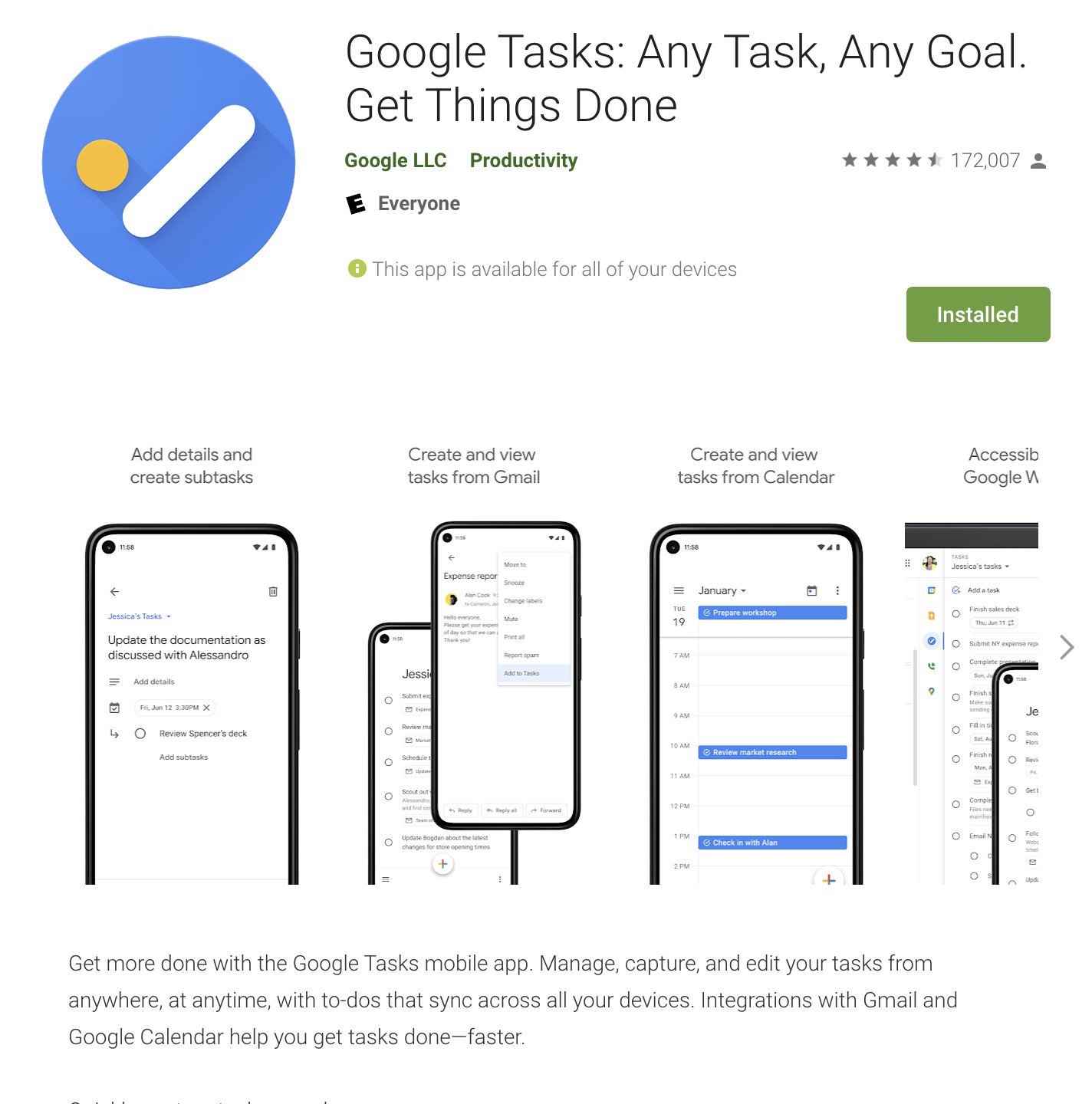
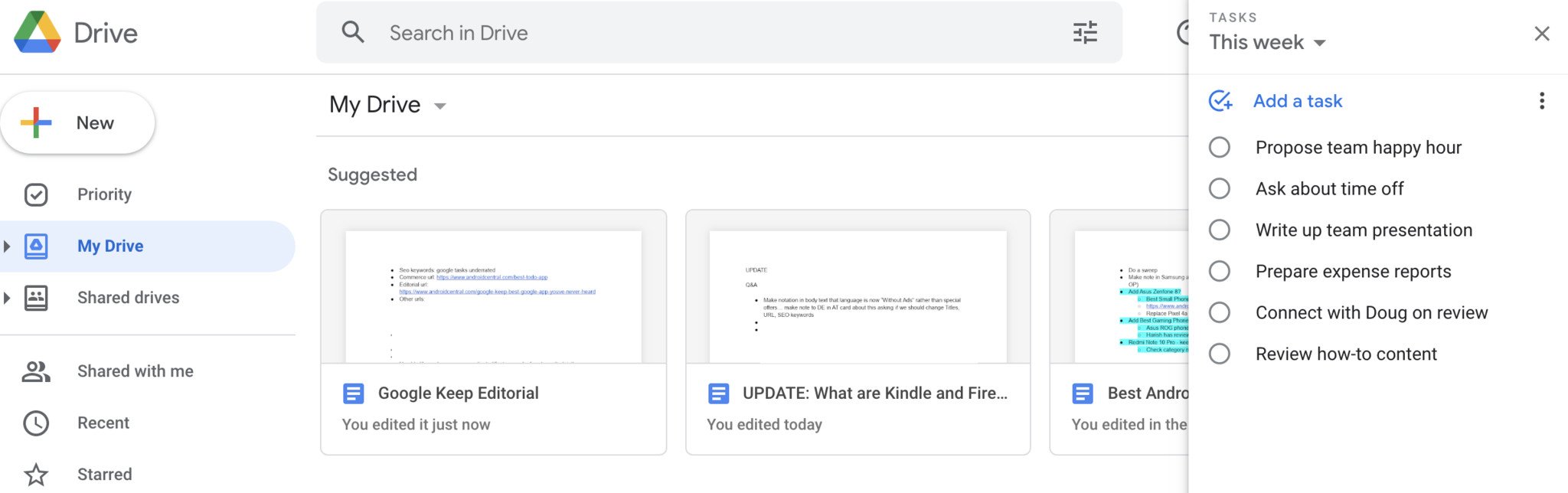

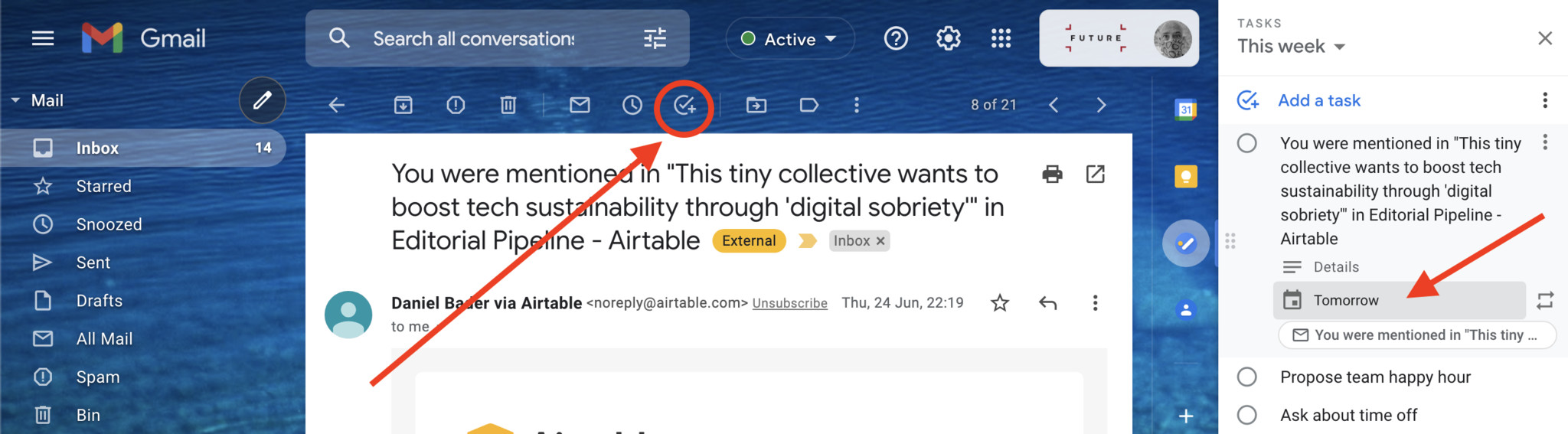
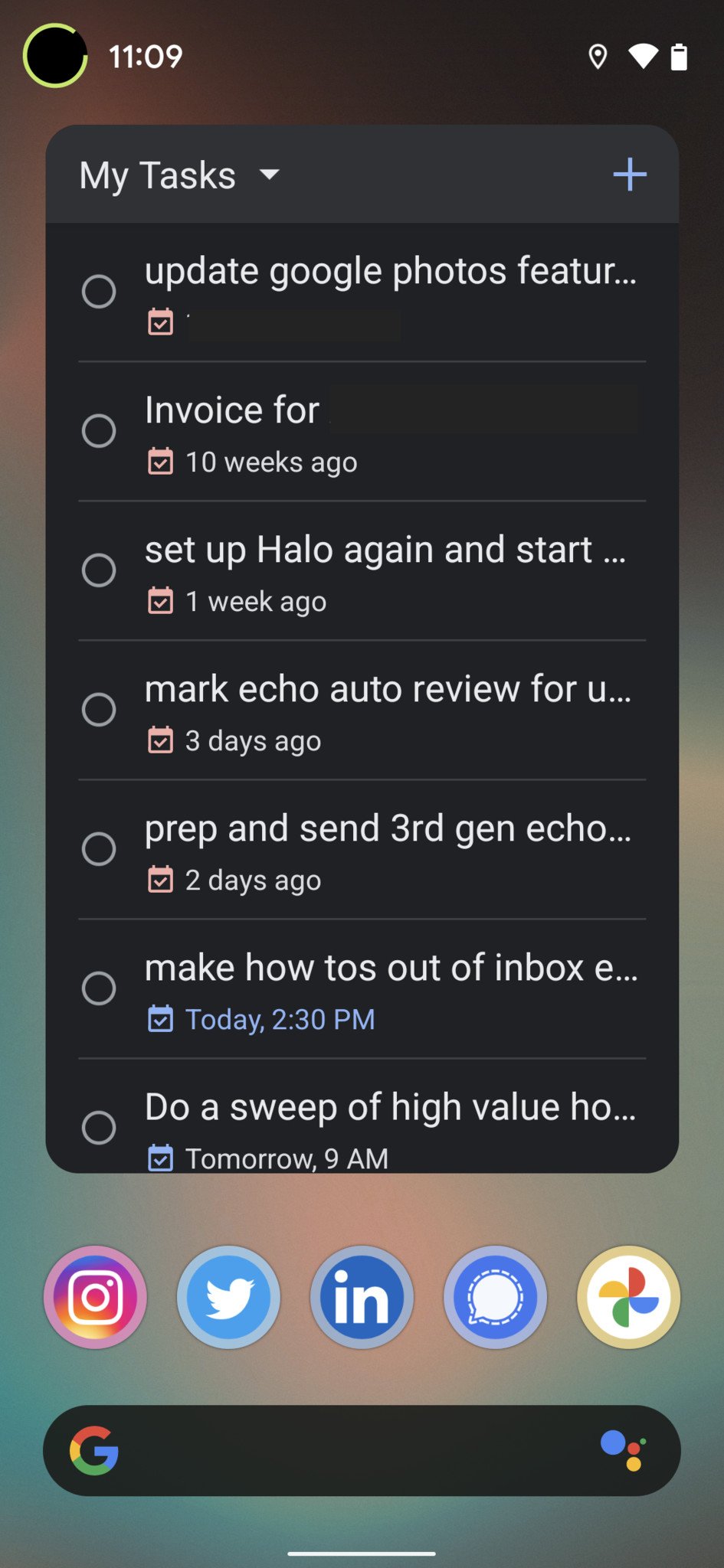
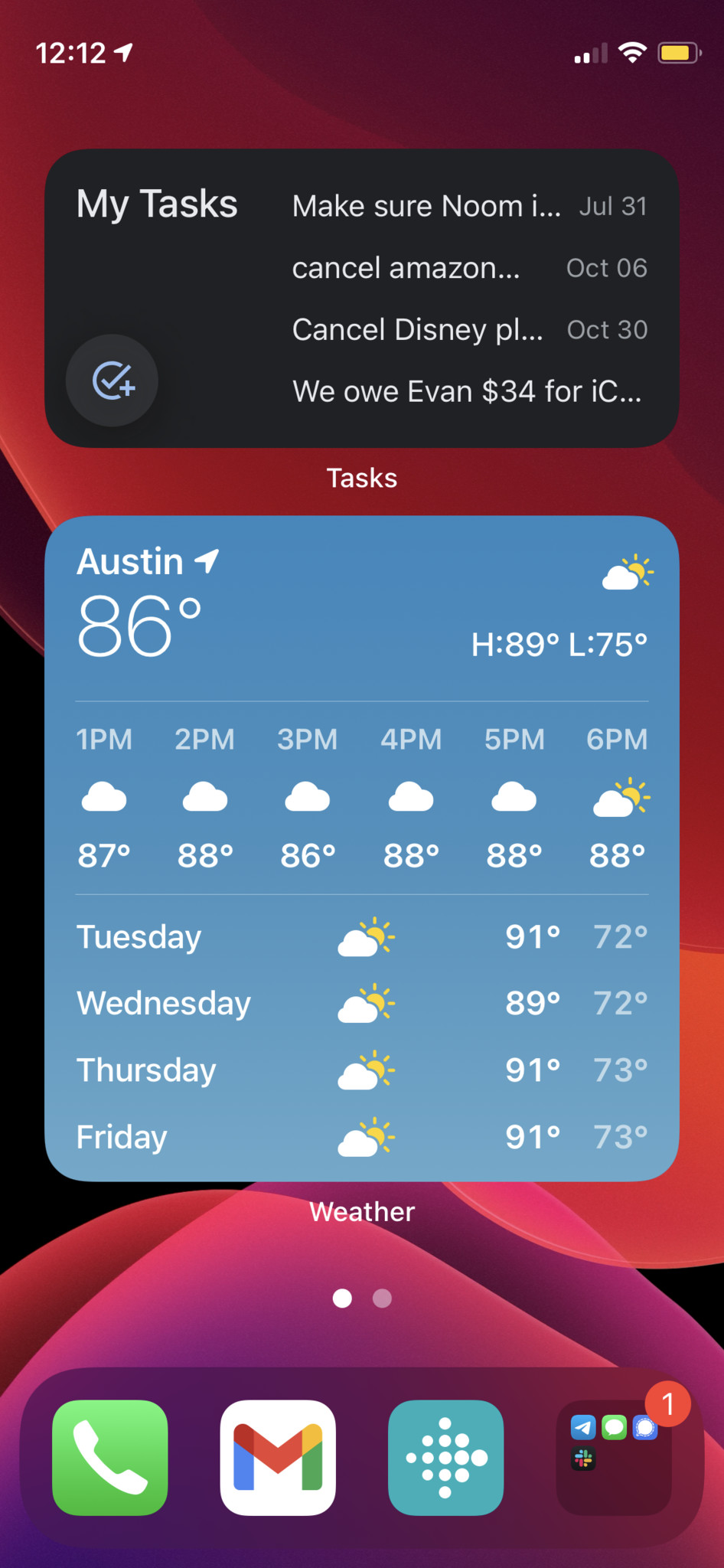
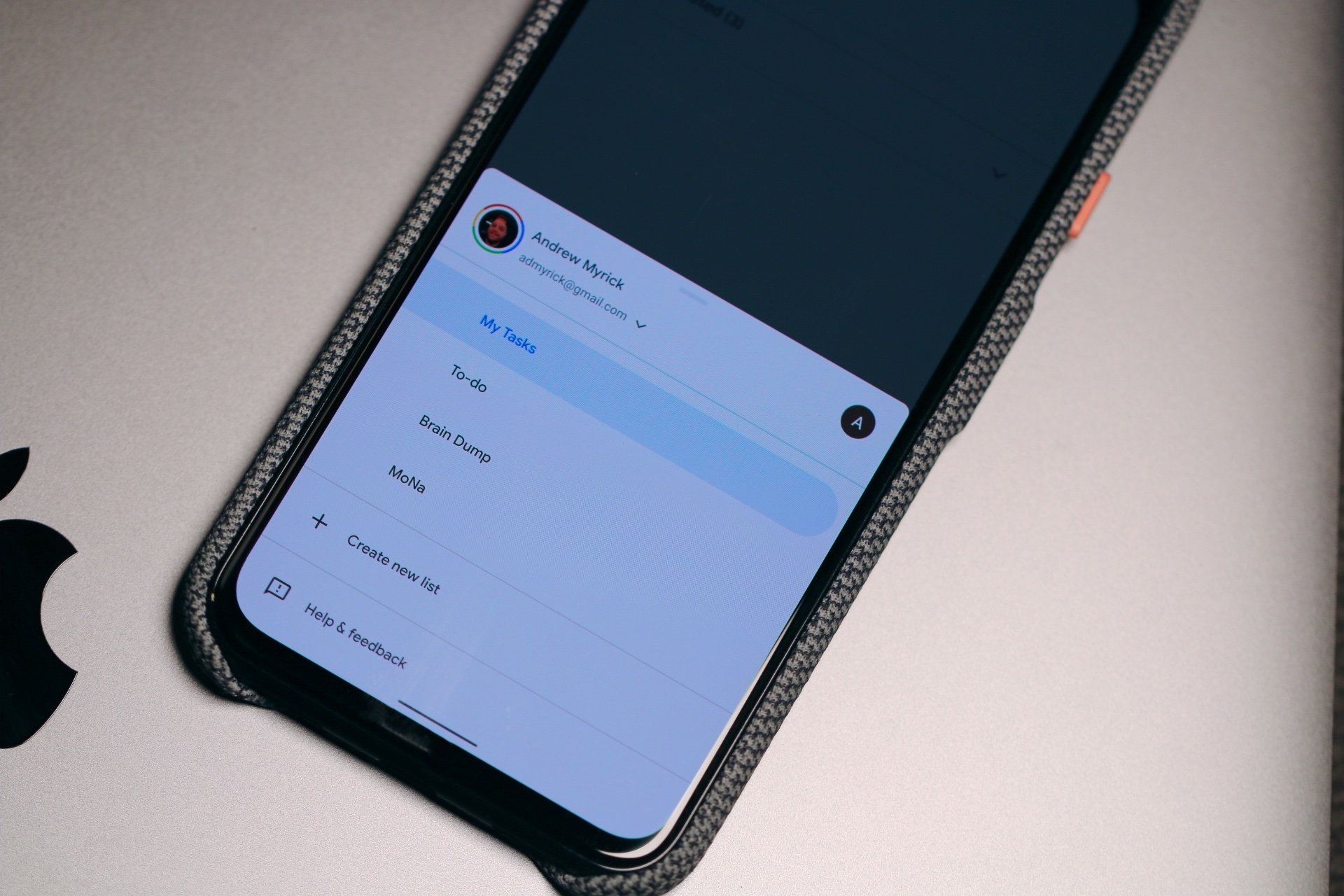
0 Commentaires