Any way you want it, Google can translate it.
Undeniably one of the best Android browsers out there, Google Chrome packs in a laundry list of useful features. One such feature allows websites to be translated into over a hundred languages from across the world, using Google Translate to do so. With its ability to automatically translate websites, Google Chrome lets you read just about any website on the Internet, even if its content is in a language you don't understand. Sounds fun? Read on to know more.
How to translate websites in Google Chrome
By default, Google Chrome offers to translate any website. While the browser automatically detects the source language, the target language (into which the website is translated) is generally the same as your phone's default system language.
- Open Google Chrome on your phone, and go to any website you'd like to translate.
-
Look for the translation bar pop up at the bottom with both the source and target languages.
- Simply tap the target language and the browser will translate the content of the website into that language.
It's that easy. However, if you want your sites to auto-translate, there's a quick fix for that too.
How to translate websites in Google Chrome
-
To have Google Chrome automatically translate all websites in that particular target language in the future, tap the three dots icon on the translation bar to access the context menu.
-
Tap the Always translate pages in (target language). Conversely, tapping the Never translate pages in (target language) option will disable automatic translation of all websites in that language.
- You can also translate websites into other languages directly. Tap the same three dots icon on the translation bar to access the context menu.
- Tap More languages.
- Select a new translation language from the list of available languages.
Changing automatic translation settings for multiple languages
If you want to configure translation options for multiple languages, you can easily do so in Google Chrome's settings.
- Tap the three dots icon in the top right corner, and then tap Settings.
-
Once in the settings menu, scroll down and tap the Languages option.
- Under the Languages section, you can use the Add language option to add all the languages you know. Once added, tap the three dots icon corresponding to each language to enable or disable automatic translation by selecting or deselecting the offer to translate option.
-
If you don't want Google Chrome automatically translating websites for you, simply turn off the Offer to translate pages in other languages option under the Language section. Easy as pie!
Don't let a language barrier keep you from exploring the Web
With its ability to translate websites automatically, Google Chrome makes the World Wide Web much more accessible. The browser leverages its integration with Google Translate (and several other Google services) to give you an enjoyable browsing experience.
That said, Google Chrome needs one of the best Android phones to work its magic. While there are plenty of options you can choose from, we suggest going for Samsung's Galaxy S20FE. Having everything from a 120Hz flat AMOLED panel to a solid triple-lens rear camera setup, it brings a lot to the table.
Best value flagship
Samsung Galaxy S20 FE
Top-tier features for not a lot of money
Packing a gorgeous 6.5-inch flat display, ultra-fast 5G connectivity, and much more in a well-designed body, Samsung's Galaxy S20 FE offers a flagship-grade smartphone experience without costing a bomb.








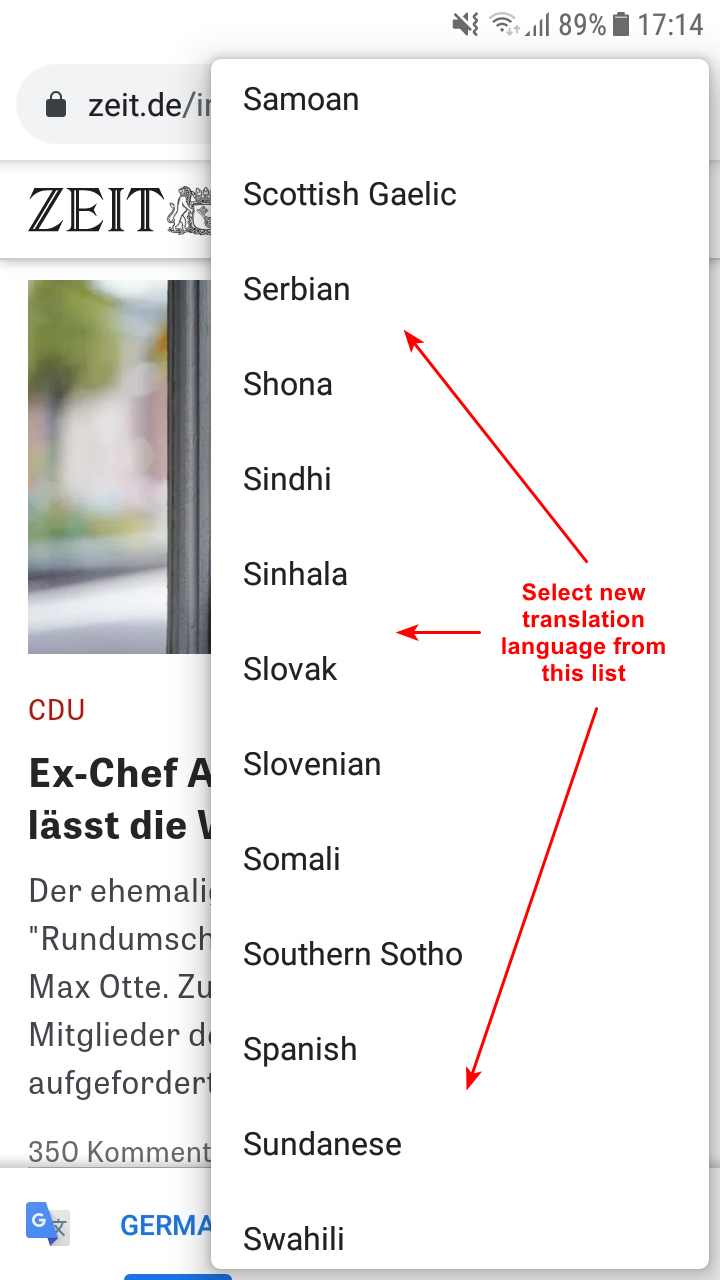
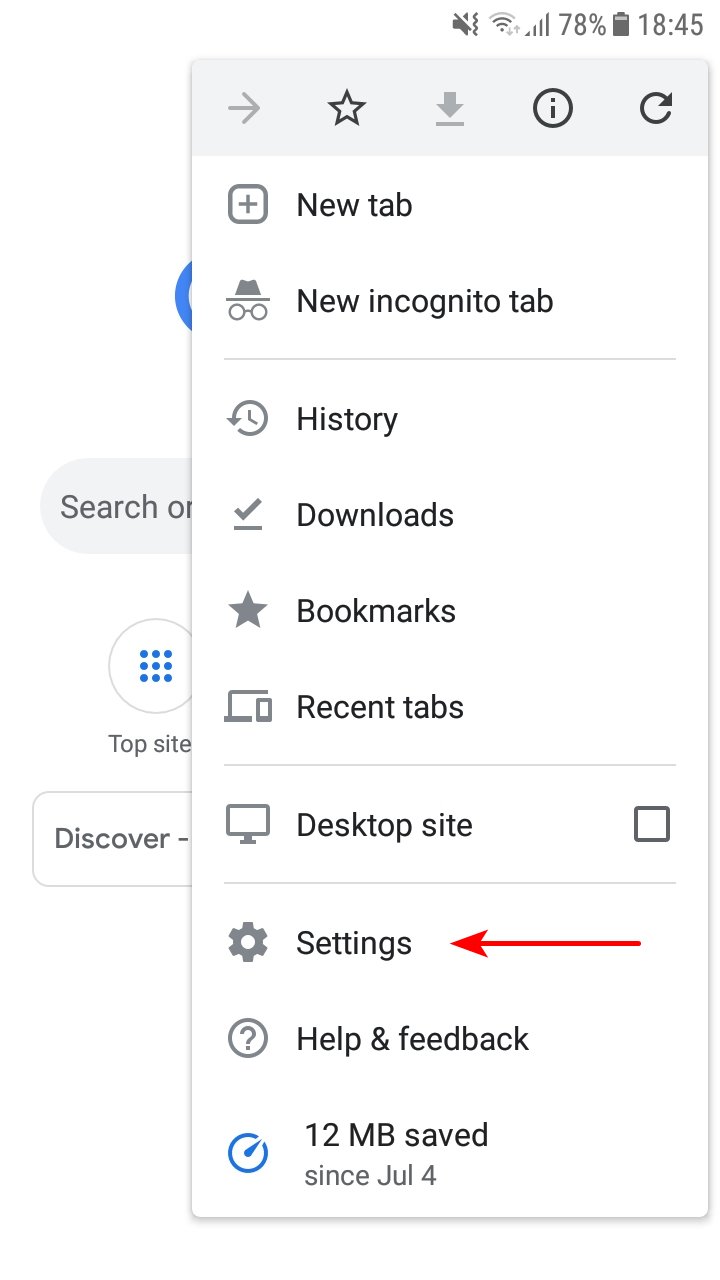

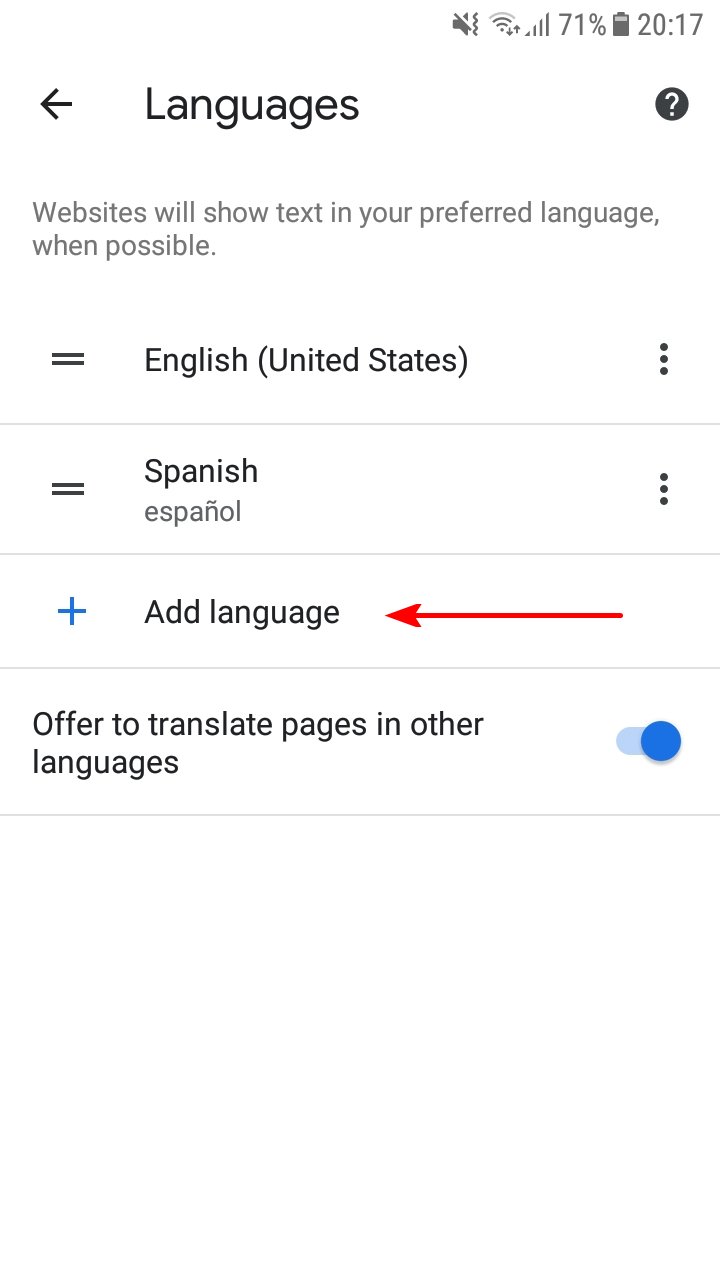


0 Commentaires