For years now, some of the best Android tablets for kids that have gained parents' trust are the Amazon Fire Kids tablets. The primary reasons for this: the pricing of Amazon's tablets and the fantastic Amazon Kids software. Well, Google has developed its own software to give parents even more choices for tablets that they can feel comfortable letting their children use. By connecting the already helpful Google Family Link with this software layer called Kids Space, Google is offering a complete ecosystem for kids and parents alike. So, here's how to enable Kids Space for your child's tablet.
How to enable Kids Space on your Android tablet
Currently, Google Kids Space is available on a limited number of devices, but the software will be opening up to more devices in the future. If you haven't already, you'll first need to create an account for your child in Google Family Link. Once completed, here are the steps to enable it if you have one of the devices supporting Kids Space now.
- Turn on the tablet and connect to Wi-Fi.
- If it's the first time setting up the device, tap on My child. If the device is already set up, tap on the Kids Space icon that looks like a top.
- Log into your child's Google account.
- Select Set Up to begin the Kids Space profile creation process.
-
Choose the apps and other content you want your child to have access to.
- When done, tap on Accept.
- Review and accept the settings and information.
- Select Done.
Once you have completed the initial setup process, you can make changes later in the Google Family Link app. That app is also where you will monitor usage and approve app requests from your child.
Devices that support Google's Kids Space, like the Lenovo Smart Tab M10 HD, do a great job of implementing the software layer, making a single device available to the entire family. Kids Space is full of teacher-approved apps, games, books, along with YouTube Kids, so your child can have fun and learn as they explore technology.


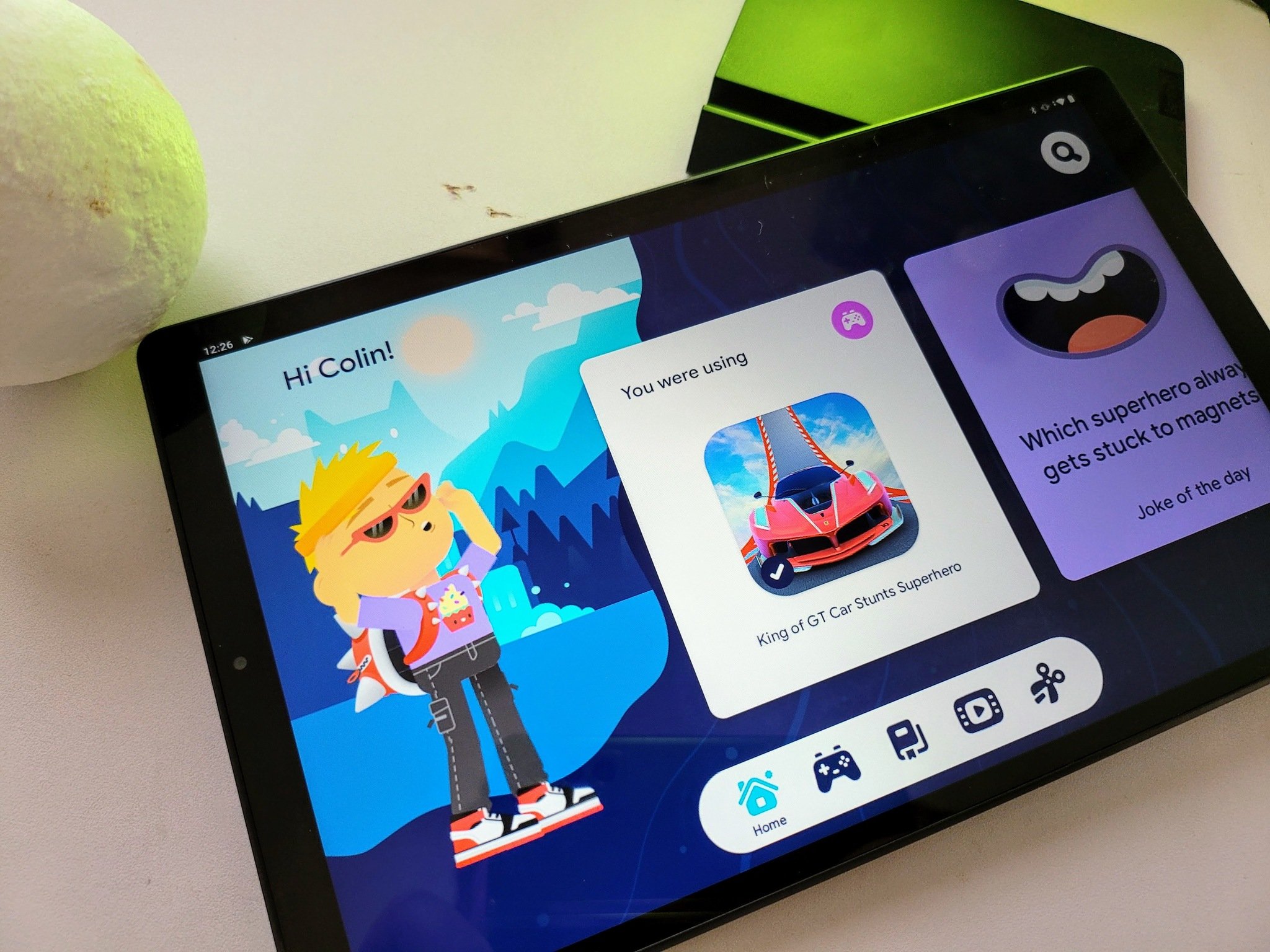

0 Commentaires