Are you feeling lucky enough to burn $100?
I love Chromebooks. They're lightweight, but they still allow me to get all my work done securely. There are super-affordable Chromebooks and there are premium perfect Chromebooks, but they all deliver the same streamlined experience. They also use the same accessories no matter the price range thanks to the ubiquity of USB-C, a specification that allows us to have data input, power input, and video output all going on at the same time through one port when it's paired with a great USB-C hub or a docking station.
At least, this is what I'd love to tell you, but because of that exact flexibility of USB-C and the various standards that use it — and manufacturers that implement it on Chromebooks — the actual experience of using a Chromebook docking station is far from rosy. In reality, you can spend $100 or even $300 on a docking station that should work perfectly with a Chromebook on paper, but once you get it on your desk and have all your cables plugged in and squared away, it's nothing but a glitchy paperweight.
Here's how we got to this point, and why it might improve — very slowly — over the next year or two.
At the end of last year, I bought a second monitor because they're super handy for Chromebook users, but then I needed to actually connect it up to my Chromebook. I had been using a Uni 8-in-1 USB-C hub to connect my Ethernet, trackball mouse, Blue Yeti mic, and my mechanical keyboard to whichever Chromebook was crossing my desk that week. (Wireless keyboards and mice lose their charm when you have to pair them to a new laptop every few weeks.)
Five Chromebooks, five docks, utter chaos.
At first, I tried out a VAVA 12-in-1 hub that I had lying around, but I quickly found dragons. Sometimes I'd plug in my Chromebooks — the Lenovo Flex 5, Duet, and ThinkPad C13, as well as the Acer Chromebook Spin 514 and Spin 513 — and everything would work properly. Then the next time I plugged in, the screen would flash once but never display. Other times, nothing would respond until I rebooted the Chromebook.
I sighed, struck the VAVA from our docking station roundup, and went looking for another model to try. I reached out to Anker, asking which of their models are Chromebook compatible, to which they replied "all of them" and sent me the PowerExpand Elite 13-in-1, a Thunderbolt 3 docking station. I was iffy about trying it out — after all, while the permissions and code had been added to Chrome OS, no Chromebooks supported Thunderbolt at the time — but it showed up and I swapped over to it.
I plugged everything in and for one shining moment, it seemed like it'd actually work. Then I unplugged the Chromebook to write on the couch and moved back right before a meeting. Not only did the monitor not wake back up, none of the USB peripherals even showed they were plugged in except for passthrough charging. I wish I could say I was surprised, but Thunderbolt does things that are way above the USB-C standards used in Chromebooks. USB-C and Thunderbolt aren't the same, and this test told me I could ignore any other Thunderbolt models in my search.
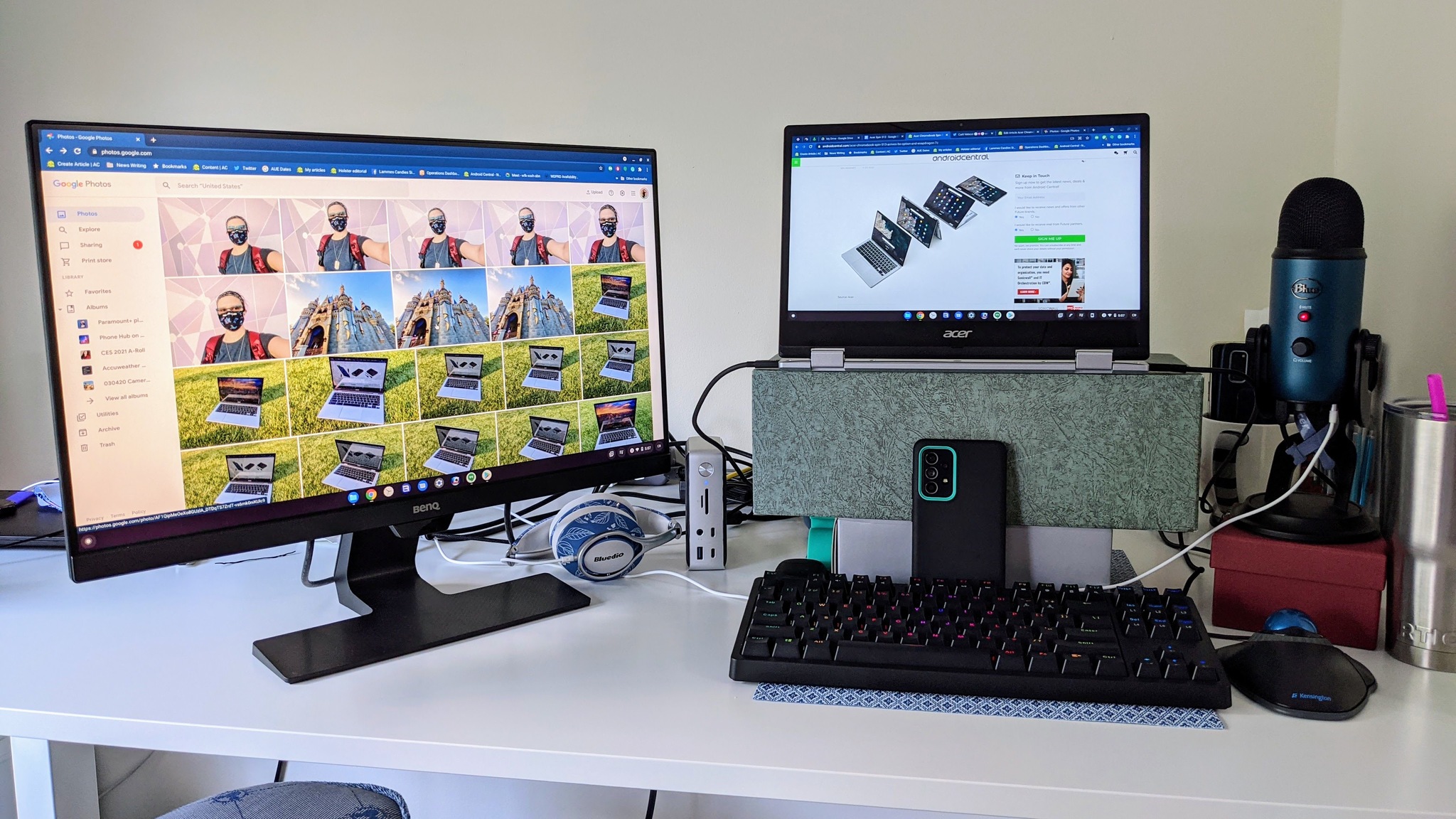 One brief moment of the PowerExpand Elite working properly
One brief moment of the PowerExpand Elite working properly
I've since tried two other Anker PowerExpand docking stations, and while both technically work, your compatibility will vary based on what exact Chromebook you have. The Lenovo ThinkPad C13 doesn't seem to always play nice with the HDMI port on either one, but it plays nice when I use the C13's HDMI port and just plug in the rest of my peripherals with the docking station.
The Lenovo Flex 5 is just as squirrely; it'll recognize the USB-A and Ethernet, but sometimes the external monitor just stays black, and I don't have an HDMI port there to fall back on. The Acer Chromebook Spin 514 is the opposite, though. It'll still output the second monitor, but it won't register the USB-A peripherals! The Acer Chromebook Spin 513 works perfectly, though. When I tested it with the clamshell Acer Chromebook 514, the dock was slow to connect, but everything worked except for USB-C passthrough; the dock drained the 514's battery instead despite the dock being powered by a 65W Power Delivery charger. Of course, the 514 does support Thunderbolt, so it plays nicer with the Elite than the rest of my Chromebooks.
At this point, I threw up my hands and went back to the Uni USB-C hub with that new 10Gbps cable so that it could handle HDMI on top of all the USB peripherals. Unfortunately, that wasn't much better than the Anker docks, with the HDMI picture prone to drifting and occasional artifacting. The Dell UltraSharp 27 USB-C Hub Monitor arrived shortly thereafter, and everything I plug into it works consistently... except the video output doesn't register more than half the time, so I have to fall back on HDMI.
The only constant in Chromebook docking stations is inconsistent performance.
I've used Plugable docking stations in the past and never experienced this level of "what the hell is wrong here," so I decided to look further into the issue. There are regular discussions on /r/ChromeOS and other Chromebook communities fervently searching for a compatible dock that doesn't cost $300. When researching docking stations on retailers like Amazon, B&H, and Best Buy, reviews from Chromebook owners were an infuriatingly mixed bag: it worked perfectly for some, and it didn't work at all for others.
Accessory makers are certainly very quick to claim their accessories are Chromebook-compatible, docking station or otherwise — and for less complicated accessories like keyboards, USB-C adapters, and hubs, they generally are perfectly compatible. Even major manufacturers like Belkin and Anker know that there's more work to be done for docking stations.
An Anker spokesperson acknowledged, "The current generation of Anker Thunderbolt docking stations is not optimized to work with Chromebook[s]. This means that, while the docking stations can be connected and used with some Chromebooks, most of the benefits that come with Thunderbolt ports, like extremely high-speed data transfer, won't be available. We are currently exploring the possibility of adding some docking stations to our "works with Chromebook" certified lineup of products in the future."
Part of the problem here is that Chromebooks didn't have a single set of certifications or specifications for manufacturers to rely on when building docking stations for Chromebooks. Some Chromebooks have USB 2.0 Type-C ports, others have USB 3.1 or USB 3.2 or USB 3.2 Gen 2, and this month we're getting the first Chromebooks with Thunderbolt 4, each with their own data, video, and power limitations. Manufacturers also deviate from these standards sometimes in efforts to keep costs down or to produce workarounds for hardware limitations, and that only adds to the compatibility chaos.
That's a lot of variances to account for, and so Google finally stepped in: docking stations were added to the Works With Chromebook initiative last month and the first certified docking stations were unveiled, albeit with a $240 price tag.
When I reached out to Belkin, they were quick to highlight this program and their compliance with it. Belkin also acknowledged the extensive testing they need to ensure docking stations are compatible:
"Belkin continually invests in the expansion of our Quality Assurance test laboratories to include the latest devices for compatibility evaluation. Our early commitments to build Works With Chromebook (WWCB) products included making many investments specifically tailored to validating performance to the Chromebook ecosystem."
Drivers matter for docks — and Chrome OS can finally update them.
Part of the Works With Chromebook certification that Belkin highlighted for its upcoming docking station was automatic software updates. Since Chromebooks don't allow for self-deployed driver or software updates to peripherals, updates for docking stations like these have to be designed and deployed by Google itself.
Having that option with the Works With Chromebook certification means that while WWCB docking stations will almost undoubtedly cost more — at least at first — you won't have to spend months and potentially hundreds of dollars trying to find one that consistently works.
In the meantime, I recommend taking a page from Chromebook guru Kevin C Tofel: "Yeah, it's been a Wild West show when it comes to docking stations and Chrome OS. That seems to be changing, although it's early days ... I still use the tiny USB-C hub with ports and power pass through that I bought a few years ago."
The docking station situation on Chromebooks should improve in a year or so, but in the meantime, the best USB-C hubs for Chromebooks offer 95% of the functionality and a much more consistent experience at a fraction of the price. So long as you've got the space next to your laptop for the hub to hang, it's the best option for your sanity and your wallet.
Best of both worlds
Uni USB-C Hub
Get the consistency of a hub and the adaptability of a dock.
This credit-card-sized hub allows you to swap out the short host cable for a longer C-to-C cable and keep the hub on your desk while your laptop sits in an elevated stand. It also comes in two sizes: a 6-in-1 without Ethernet and an 8-in-1 with Ethernet.




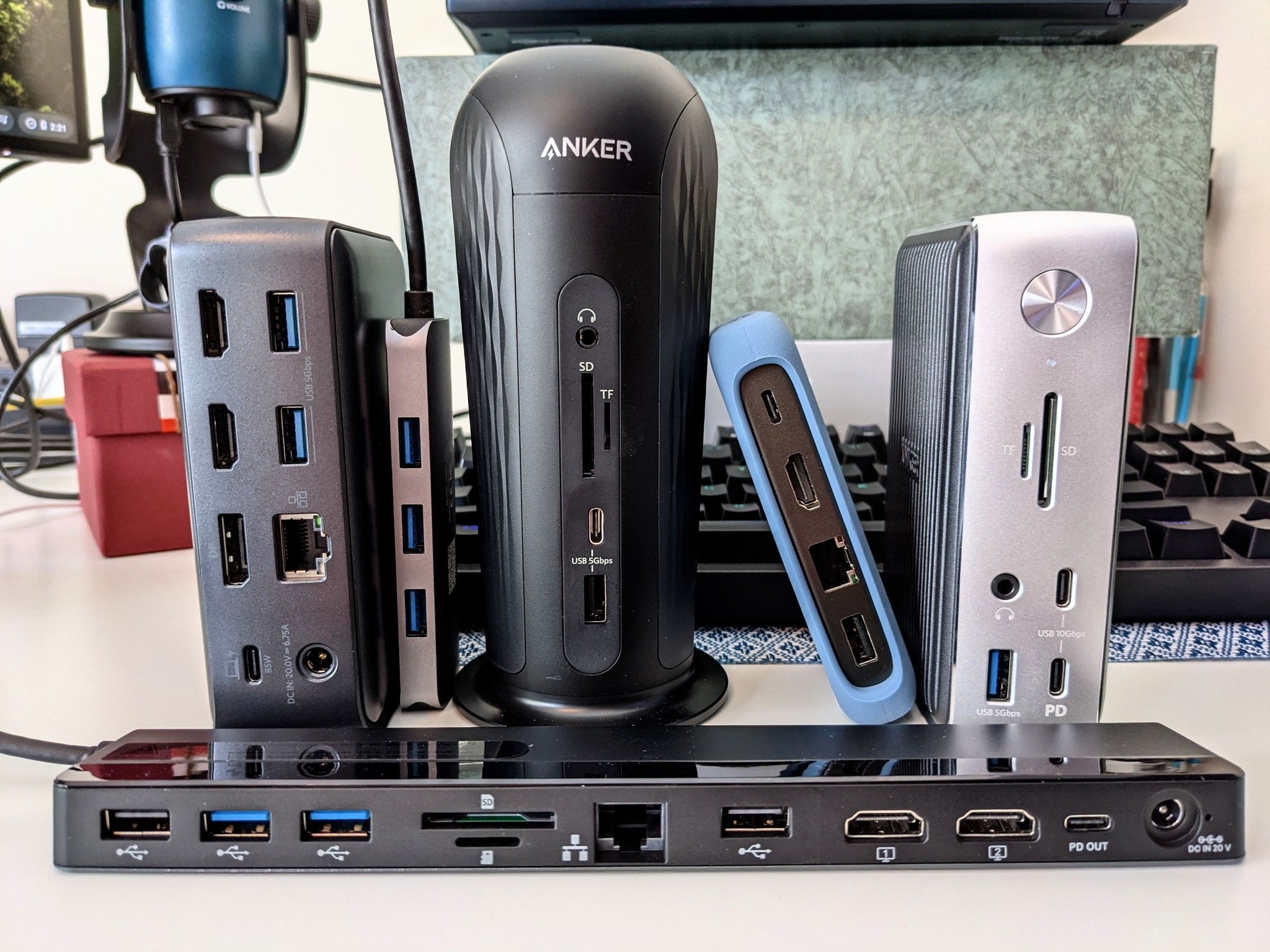





0 Commentaires