Sometimes it's better to wait before download the latest game patch
Automatic game updates on PS5 can be useful, but there are also times you can get burned from leaving them on. Whether it's because your game closes and you lose your progress or the patch needs to be pulled because of unforeseen errors, you don't always want games to update without your approval automatically. Thankfully, learning how to turn off auto-updates on PS5 is simple, and you can toggle this setting on and off as much as you like. Let's get started!
- Go to Settings. (The top right gear icon)
-
Select Saved Data and Game/App Settings.
- Select Automatic Updates.
-
Toggle off Auto-Download.
- Toggle off Auto-Install in Rest Mode.
Be aware that turning off update files for your system does not stop automatic game downloads. These are two separate settings. Turning off update files within your system software settings will only stop firmware updates from downloading until you manually install them.
Automatic game downloads became a problem most recently with Returnal, one of the best PS5 games to come out the last few months. While there's plenty to love about the mind-bending roguelike, one of its downfalls is that there's no way to save in the middle of a run, some of which can take two or three hours. To "save" your progress, you need to keep the game open and put the console into rest mode. The problem is that if an update is automatically pushed out while in rest mode, the game will close, and you will lose your run.
Another issue popped up where Returnal developer Housemarque needed to pull the patch it had released because it ended up corrupting saves and deleting permanent progress for players. Though this is a specific case, it's not the only time this has happened. Sometimes a patch will go out that a developer needs to pull back for a myriad of reasons. It's best to wait and see what people say before you download a patch, lest you end up encountering a game-ruining bug.



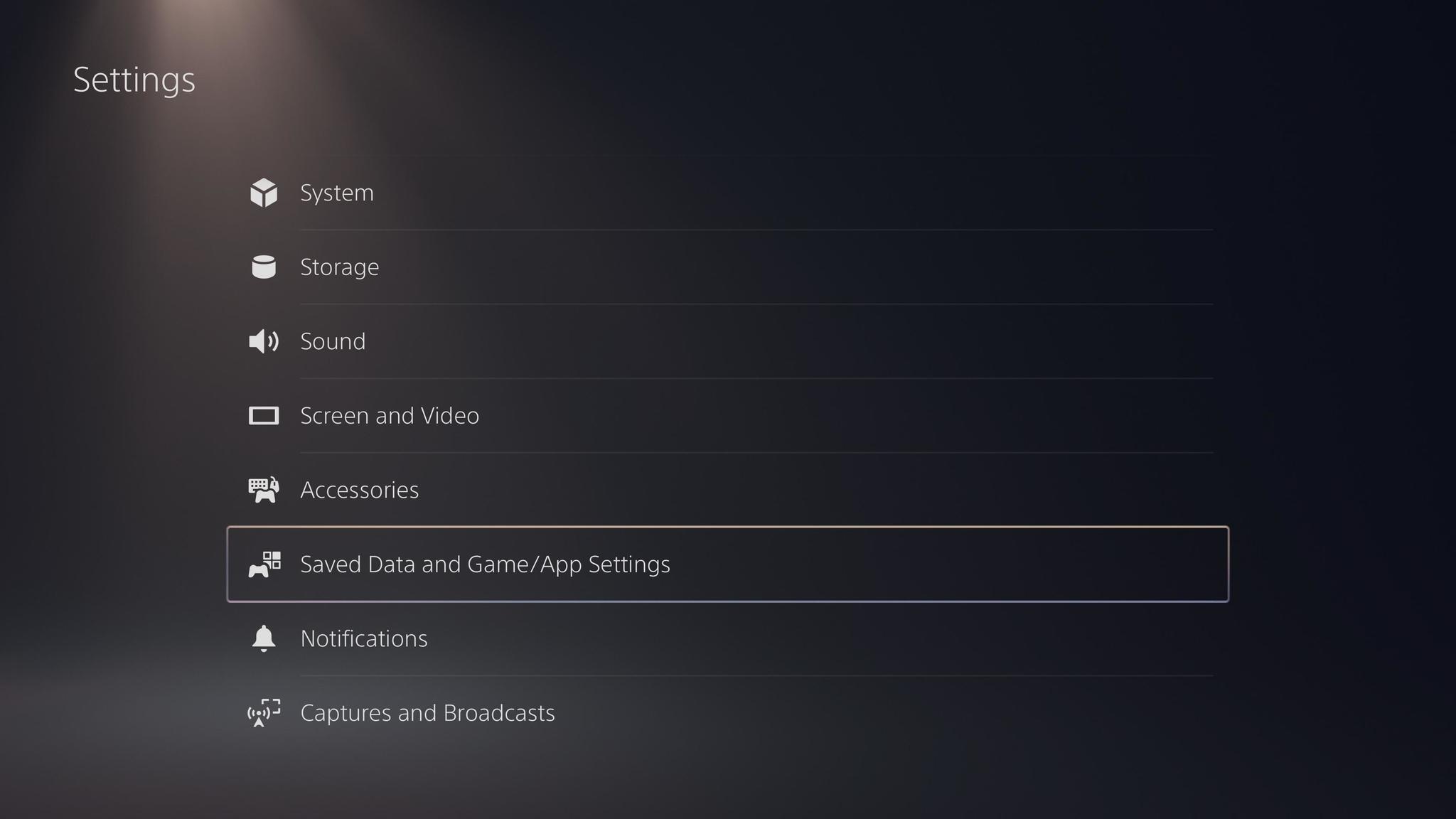
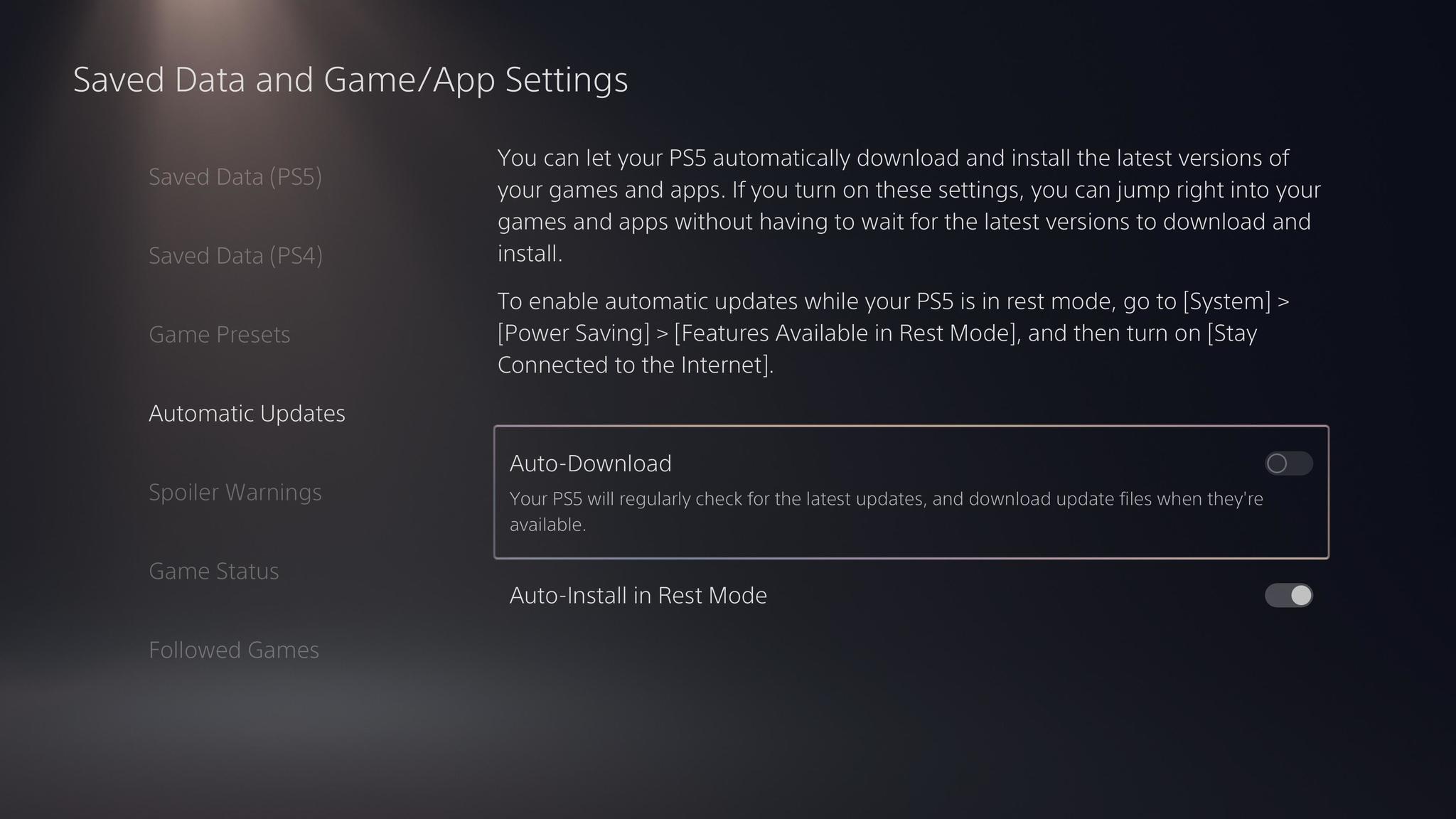
0 Commentaires