Incredible tri-band WI-Fi 6 speed for tons of devices
The best way to get great performance out of your wireless network is to make sure you're using all of your available resources in the best way possible. The TP-Link Archer AX90 helps you get closer thanks not only to Wi-Fi 6 but some other perks like tri-band connectivity, access to DFS channels, and 160MHz support. The Archer AX90 can be configured in several different ways to operate as fast as possible regardless of how much interference and traffic you have.
TP-Link and its competitors jumped into Wi-Fi 6 with dual-band routers or routers that couldn't use Wi-Fi 6 on all bands. For many people, this is fine and will deliver all the speed they could ever want. But for people living in a congested area such as an apartment building, finding a fast setup while retaining good device compatibility can be challenging. That being said, a crazy AX11000 router could more often than not overcome these obstacles by brute force; but a more sophisticated solution could go a long way.
True tri-band Wi-Fi 6 like that on the TP-Link Archer AX90 allows you to set up your network in a way that lets you get the most out of your new devices without sacrificing compatibility with older or cheaper devices.
TP-Link Archer AX90
Bottom line: The Archer AX90 is one of the fastest routers you can use, thanks to support for two 5GHz channels. AX6600 speeds will keep up with any WI-Fi 6 device available today with 2.5Gbps Ethernet to connect to a fast wired network or even a high-speed NAS.
The Good
- Incredible tri-band Wi-Fi 6 speeds
- Multi-gig WAN/LAN port
- Not too big
- Dual USB 3.0 ports
- Tether app is great
The Bad
- Build quality issues from cheaper materials
- 160MHz mode needs to be configured after initial setup
$290 at Amazon $290 at Best Buy
TP-Link Archer AX90: Price and availability
In the United States, the TP-Link Archer AX90 first became available at Best Buy and later Amazon at the end of January 2021. This is a bit later than predicted, as TP-Link announced this router at CES 2020 with an expected release in April 2020. Even so, it has made its way to market now and is available in several countries, including the United Kingdom and Japan. Some countries like India are still listed as coming soon, so you'll need to wait a bit longer in some areas.
The price is set at a suggested price of $329.99 and comes in a bit cheaper than the Netgear Nighthawk RAX70, its closest competitor. Still, either device can be found on sale from time to time.
TP-Link Archer AX90: What I like
The TP-Link Archer AX90 is without a doubt one of the best Wi-Fi 6 routers you can get for your home right now. That being said, there are a few options with nearly identical hardware, and for some people, there are cheaper options that will give you 99% of the performance. The biggest factor that makes the Archer AX90 stand apart is its full tri-band Wi-Fi 6 hardware.
To understand why this matters, I need to talk a bit about history, the FCC, and physics. Don't worry; I'll keep it brief. As wireless communication and broadcasting grew in popularity, it became apparent that there needed to be some regulation of which spectrum could be used for what. Some of it was used for FM radio or TV, but a lot of it was reserved for emergency communication or even military equipment. Needless to say, breaking these rules is a serious matter.
The Federal Communications Commission was tasked with keeping tabs on all of this and is still responsible for the allocation of radio spectrum. You can see the size of the task by looking at FCC Online Table which details reservations. The first wireless routers just used 2.4GHz, which was open to a lot of devices such as handheld two-way radios and cordless telephones, leading to frequent interference. 5GHz was added to solve this issue with many more channels and much more bandwidth to work with. There were some more rules to follow with 5GHz, but for the most part, 5.2GHz and 5.8GHz were free to use for Wi-Fi.
One last thing to keep in mind is interference and propagation. Basically, a lower frequency radio wave, like 2.4GHz, will travel further than 5GHz. Just a few walls can completely destroy a 5GHz Wi-Fi signal, unlike a 2.4GHz signal. This is one of the reasons 2.4GHz is favored for things like security cameras and many low-cost devices. 5GHz is great for much higher speeds and has the capacity for many more devices.
The Archer AX90 is an AX6600 Wi-Fi 6 router with three bands and eight streams. The speed breaks down into a max of 574Mbps at 2.4GHz, 1201Mbps on one 5GHz band, and 4804Mbps on the second 160MHz 5GHz band. One thing to note is that the speed of the 2.4GHz channel is lower than many dual-band Wi-Fi 6 routers. If you're looking for a router to handle a lot of devices that don't work with 5GHz, you may see some slowdown.
Even with this limitation, this is still a fast router, especially if you can use 5GHz on the majority of your devices. Some older tri-band Wi-Fi 6 routers like the Asus RT-AX92U and AmpliFi Alien only use Wi-Fi 6 on one of the 5GHz bands, with the other using Wi-Fi 5. This wasn't a bad idea since so many people still use mostly Wi-Fi 5 devices, but it will prove to be a limitation in the next couple of years.
In my area, the lower 5.2GHz channels have a lot of traffic, while the 5.8GHz channels are much more open. You can set this router up to use the two at 80MHz each, but for full speed, you'll want to use 160MHz on the second channel. This uses Dynamic Frequency Selection (DFS) to find an open wide channel.
DFS can use unlicensed spectrum, opening up many more channels. The problem is that the router needs to first scan for radar signals on a channel before using it. This can make it take a bit longer for the router to power on. The router will also continue to monitor the channel for signals, and if needed, it will move the Wi-Fi signal and connected devices to an empty channel. This is a cool technology, and it works well for improving speed, but it won't be available for everyone.
My internet connection is from Cox with 500Mbps down and 10Mbps up. Nearly every test was able to deliver this relatively low upload speed without issue. The three different connections offered a great variety in download speed, however. Keep in mind that the following tests are not designed to be a test of the phones and are just to illustrate the relative speed differences.
2.4GHz (40MHz) results (two tests):
| Location | Living room (router) | Front room | Bathroom |
|---|---|---|---|
| LG G8 (Wi-Fi 5) | 49 Mbps 56 Mbps |
50 Mbps 54 Mbps |
69 Mbps 70 Mbps |
| Galaxy S20+ | 109 Mbps 99 Mbps |
67 Mbps 80 Mbps |
81 Mbps 69 Mbps |
| LG V60 | 87 Mbps 95 Mbps |
81 Mbps 86 Mbps |
79 Mbps 62 Mbps |
| iPhone 11 Pro | 103 Mbps 117 Mbps |
101 Mbps 102 Mbps |
105 Mbps 112 Mbps |
| MacBook Pro (Wi-Fi 5) | 90 Mbps 90 Mbps |
82 Mbps 80 Mbps |
82 Mbps 80 Mbps |
2.4GHz speeds were very consistent, but on this router, it wouldn't be suitable for downloading, and you may have buffering in UHD streaming video.
5GHz (80MHz @5.2GHz) results (two tests):
| Location | Living room (router) | Front room | Bathroom |
|---|---|---|---|
| LG G8 (Wi-Fi 5) | 372 Mbps 350 Mbps |
277 Mbps 283 Mbps |
273 Mbps 301 Mbps |
| Galaxy S20+ | 447 Mbps 488 Mbps |
431 Mbps 524 Mbps |
449 Mbps 42 Mbps |
| LG V60 | 490 Mbps 423 Mbps |
370 Mbps 399 Mbps |
342 Mbps 426 Mbps |
| iPhone 11 Pro | 440 Mbps 441 Mbps |
307 Mbps 308 Mbps |
369 Mbps 417 Mbps |
| MacBook Pro (Wi-Fi 5) | 400 Mbps 323 Mbps |
323 Mbps 336 Mbps |
333 Mbps 328 Mbps |
5GHz (160MHz @100 (DFS)) results (two tests):
| Location | Living room (router) | Front room | Bathroom |
|---|---|---|---|
| LG G8 (Wi-Fi 5) | 572 Mbps 564 Mbps |
431 Mbps 422 Mbps |
376 Mbps 384 Mbps |
| Galaxy S20+ | 587 Mbps 595 Mbps |
554 Mbps 590 Mbps |
546 Mbps 506 Mbps |
| LG V60 | 562 Mbps 500 Mbps |
563 Mbps 566 Mbps |
520 Mbps 530 Mbps |
| iPhone 11 Pro | 598 Mbps 579 Mbps |
565 Mbps 566 Mbps |
538 Mbps 533 Mbps |
| MacBook Pro (Wi-Fi 5) | 467 Mbps 531 Mbps |
445 Mbps 525 Mbps |
444 Mbps 454 Mbps |
Overall, the performance with DFS was much faster even though none of these phones support 160MHz Wi-Fi. If you don't want to mess with channels and frequencies, you can enable Smart Connect, which will unify all brands under one Wi-Fi name and allows the router to choose the best connection for your devices and location.
I was able to test two 160MHz connections. A Wi-Fi 5 gaming laptop was able to connect at a full 1.7Gbps, and a desktop with Wi-Fi 6 was able to get the full 2.4Gbps. At least, these were the reported link speeds by Windows.
The look of this router took a little while to grow on me, but now I don't mind it. Eight large antennas line three edges of the matte black body. There are mounting holes on the bottom if you want to mount this router on a wall. On the back, there are five total Ethernet ports, with three serving simply as gigabit LAN ports. The two remaining ports can be either WAN or LAN, with the port on the left being capable of 2.5Gbps. This setup lets you pick what works best for you if you want to set up a NAS or connect to an existing high-speed wired network.
This router can be completely set up via the Tether app. Like most other router apps, you can detect your new router, set it up, and get connected all from an Android or iOS device. You can also set it up through a web browser. The Tether app is a great tool for someone that needs a little help making the best choice to get you up and running in a hurry. Port forwarding and QoS controls are available, but if you want to get much deeper, you'll need to use a web browser. Luckily, there's a link right in the app.
Tether is great to get your router up and running, but you'll need a web browser to customize your settings
HomeShield is a surprising value in the bundle. When TP-Link introduced HomeShield over HomeCare, I was concerned that it would require a subscription to be worth anything, but it has enough to be very useful. Parental controls are here with site blocking based on predefined categories and specific URL blocking. You can also set online times, though if you want to be specific with it, you'll need a subscription.
QoS controls are also here, which can help keep things running smoothly even when you have a lot of connections with a fully saturated internet connection. QoS is a good fit for most people as it prefers a consistent, high-quality connection over top speed, but some people have reported that QoS doesn't work well with things like a NAS. If you need to turn it off, you can do so from the web browser or Tether app.
TP-Link Archer AX90: What I don't like
As I started testing the TP-Link Archer AX90, I upgraded my Windows desktop with an Intel AX210 based Wi-Fi 6 adapter. I was initially disappointed to see that I was only connected at 1.2Gbps. While that's still plenty fast for anything I'm going to be doing, I wanted the 2.4Gbps promised on the box. This was when I discovered that the automatic setup in the Tether app set my second 5GHz band to 80MHz. I had to go into the web browser settings in order to change it to 160MHz.
Most people don't need this speed, but I would have liked to be able to change the option from the app or even set it up during the initial setup. One reason TP-Link could have made this choice is to speed up the setup process, but I would rather the choice be left up to me. The web browser interface is nice and easy to understand for the most part, though.
160MHz and DFS aren't for everyone or every situation either. If your router detects a radar signal, it will drop your connection and switch to another channel. This hasn't happened to me in the more than a week I used it, but it's not ideal for gaming or a device using a secure VPN. If you're going to use DFS, don't be surprised if your connection drops more often than one of the other slower 5GHz options.
One of the biggest letdowns I had with this router was the build quality. While it looks fine from a distance and has a neat design, the AX90 feels cheaper than it is. The antennas, for example, don't all have the same level of resistance which can lead to two of them not standing up perfectly. This has no effect on performance, so it's only minor in the context of the review, but the droopy antenna does kill the aggressive look a bit.
It's also a dust magnet and hard to clean.
TP-Link Archer AX90: Competition
Netgear also recently released a tri-band AX6600 router called the RAX70. On paper, it has a lot in common with the AX90 save for some minor design differences. Both routers should have nearly identical performance, so the choice comes down more to software and price. Normally the RAX70 is a bit more expensive at $349.99, but it's often on sale for under $300. Netgear's Armor software doesn't have a free tier and is more expensive than HomeShield when paid. Overall I think the AX90 is the better value, but either router should be great in pretty much any home.
The AmpliFi Alien is another example of a tri-band router though it doesn't work the same way as either the Nighthawk or Archer. Instead, it uses a Wi-Fi 6 2.4GHz band and a 5GHz band plus a Wi-Fi 5 5GHz band. This, along with 16 spatial streams, allows the Alien to deliver combined speeds of 7685Mbps. The Alien is a great router and even has a matching mesh point but isn't as good a value as the Archer.
The Asus RT-AX86U is another router to consider if you need this much speed but don't have the congestion issue to worry about. It's only dual-band at AX5700, but it makes up for that fact with some great gaming features. A dedicated gaming port keeps your gaming PC running its best and a 2.5Gbps port that can be used for WAN or LAN. Asus also has a great security software package included for free and some great gaming optimization software.
TP-Link Archer AX90: Is it worth the upgrade?
You should buy this if ...
- You live in an area with lots of wireless congestion
- You need to support a lot of devices
- You want parental controls
You shouldn't buy this if...
- You only have a few devices
- You need true mesh coverage out of the box
The people that need the power of the Archer AX90 the most will live in a dense area with lots of surrounding wireless interference. They will also have a lot of Wi-Fi devices, with most of them supporting 5GHz. This router is also a great fit for someone that wants intuitive but detailed parental controls. If you don't have many wireless devices, you could save a lot of money with a slower router, and if you have a large house, you might be better suited by one of the best Wi-Fi 6 mesh systems.
TP-Link isn't the first company to use this tech, but the Archer AX90 puts it together in a way that allows it to overcome many of the limitations of Wi-Fi. It has innovated its way out of a corner in offering an extra 5GHz band with a ton of speed for devices that support it. With some Wi-Fi devices getting a massive speed boost and others just getting some clean air, this router can help make the most of your connected devices.
While the Archer AX90 still costs more than a lot of people are willing to spend, it's a great bang for the buck. The included parental controls are also some of the best in class, even with the free tier of HomeShield. With a few tweaks to make it a bit more friendly to inexperienced users in software and some more attention in build quality, it would be close to perfect. This is without a doubt one of the best routers you can buy if you live in a congested urban area.
TP-Link Archer AX90
Bottom line: The AX90 has more than enough speed for just about any wireless device with support for 160MHz Wi-Fi 6 and another 5GHz band for even more devices. This router also comes with great wired support with 2.5Gbps WAN/LAN ethernet for either a fast internet connection or NAS.







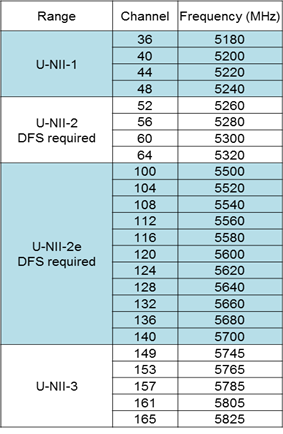




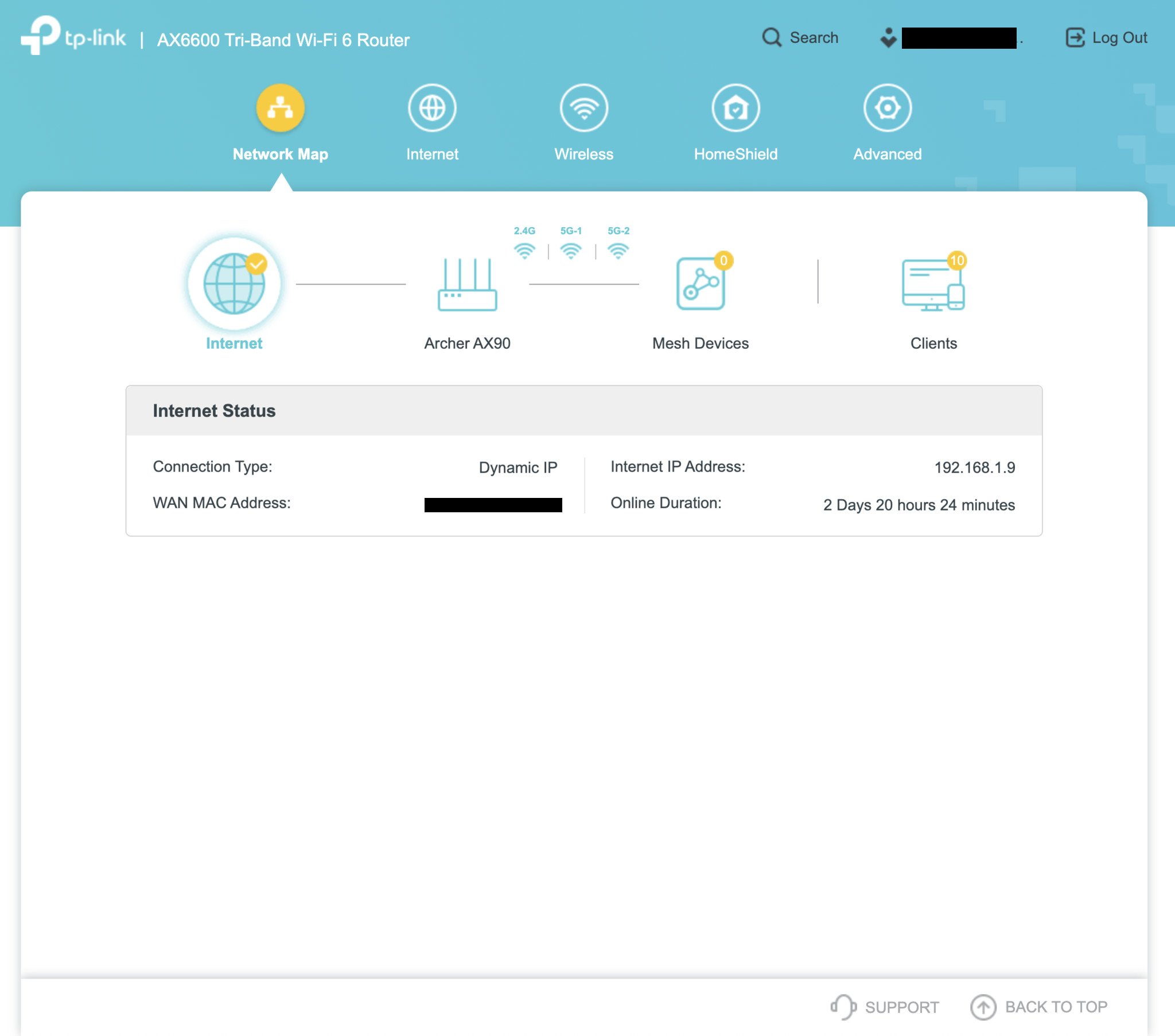




0 Commentaires