There's been a lot to love with Chromebooks this year between manufacturers continuing to churn out the best Chromebooks ever and Google adding tons of new features in recent Chrome OS updates like Nearby Share, Ambient mode, and a plethora of minor upgrades to help make your Chromebook an even better work from home laptop. To be more productive, we need to stop getting lured away by every notification and beep of our phones, and with Phone Hub, we can keep an eye on our phones while still keeping busy.
How to set up Phone Hub from scratch
- Open the Settings app.
-
Tap Set up under Connected devices.
-
Select your phone from the drop down menu.
-
Tap Accept & continue.
- Enter the password to your Google account.
-
Tap Done.
-
Tap Done onc the connection is secured.
You can now tap the phone icon in your dock to pull up the Phone Hub and see your phone's status, recent Chrome tabs, and toggles to silence your phone, locate your phone, or toggle on the hotspot.
As a note, when you get notifications for your phone on a Chromebook, you cannot reply to most notifications yet, just see them and then answer them on your phone. In the future, hopefully, you'll be able to act on more notifications, but seeing them is a start.
How to toggle Phone Hub features in Settings
If you already had your phone paired for Smart Lock, you just need to toggle the new feature in the Settings app.
- Open the Settings app.
-
Tap your phone under Connected devices.
-
Tap the toggles for Phone Hub and Notifications to turn them on.
I'm hopeful that in the future Messages will move into the Phone Hub section and not need a separate set up every time you get a new Chromebook, but for now, it does. At least Phone Hub allows you to see messages if you're using Samsung Messages or a third-party SMS app over Google Messages.
You can use Phone Hub on any Chromebook and any recent Android phone, but if you're in the market for a new Chromebook for you or your middle/high school-aged children, it's hard to go wrong with the Lenovo Flex 5. You've got an Intel Core i3, so it's powerful enough to juggle over a dozen tabs or run multiple monitors, there's a backlit keyboard for late-night procrastinators, and the front-facing speakers let it sound better when you're vibing to some lo-fi beats while you work through your assignments.
Great for work and play
Lenovo Flex 5 Chromebook
The perfect Chromebook for most has the perfect price.
This laptop has everything I want in a Chromebook — compact, capable, and comfortable — while keeping the price reasonable and the build quality high. I especially love the backlit keyboard and the loudspeakers sitting on either side of it.


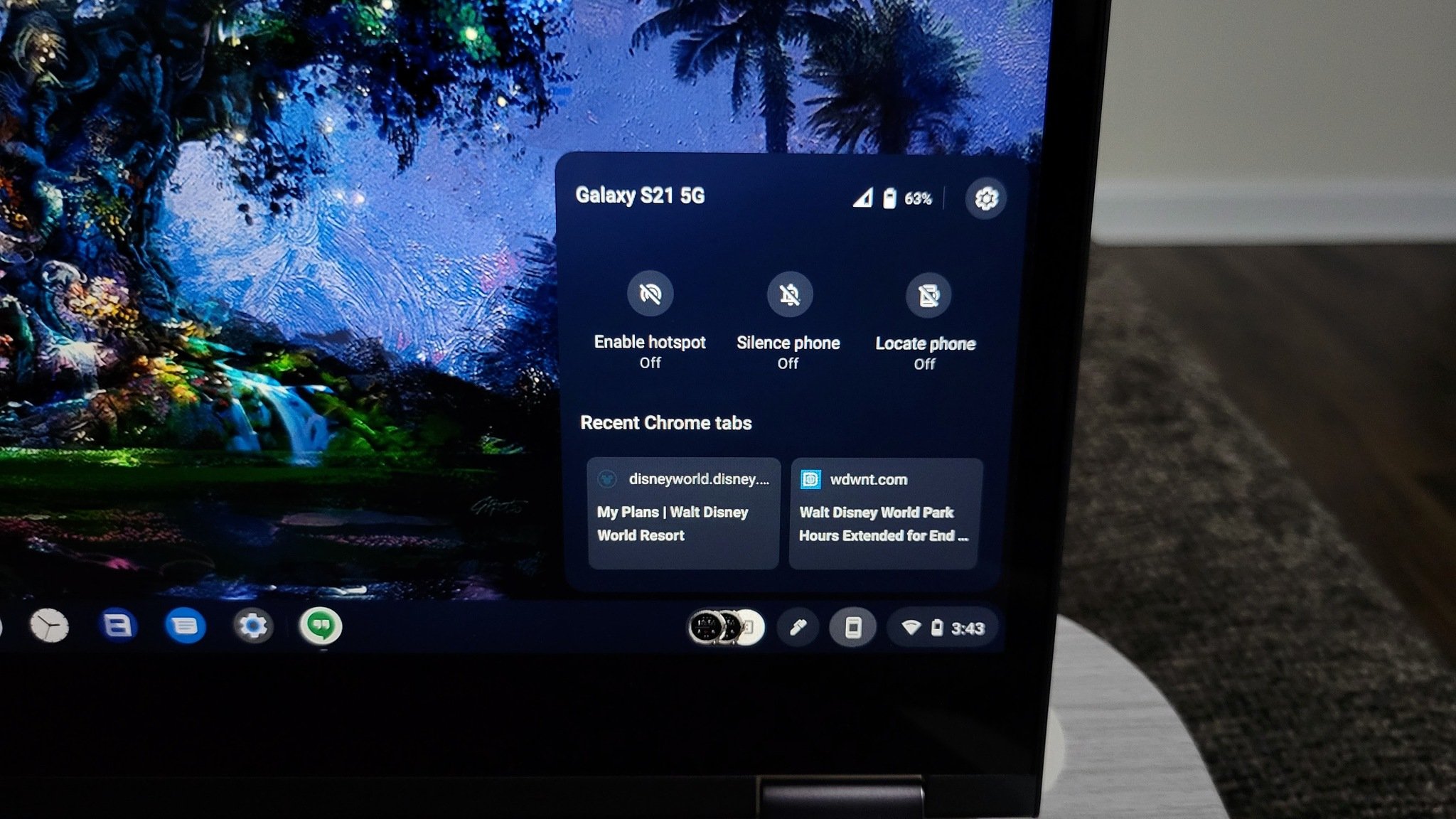

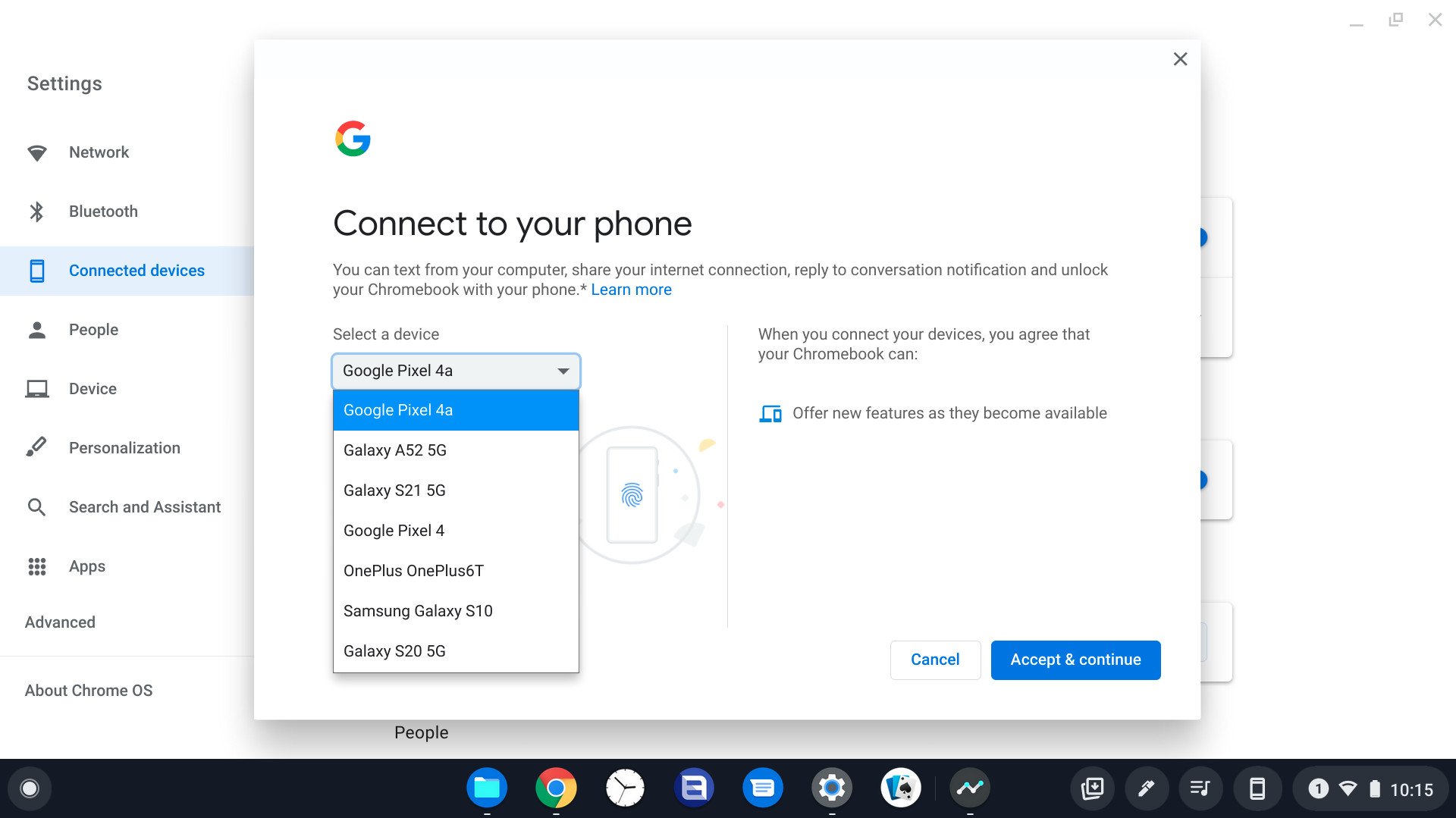

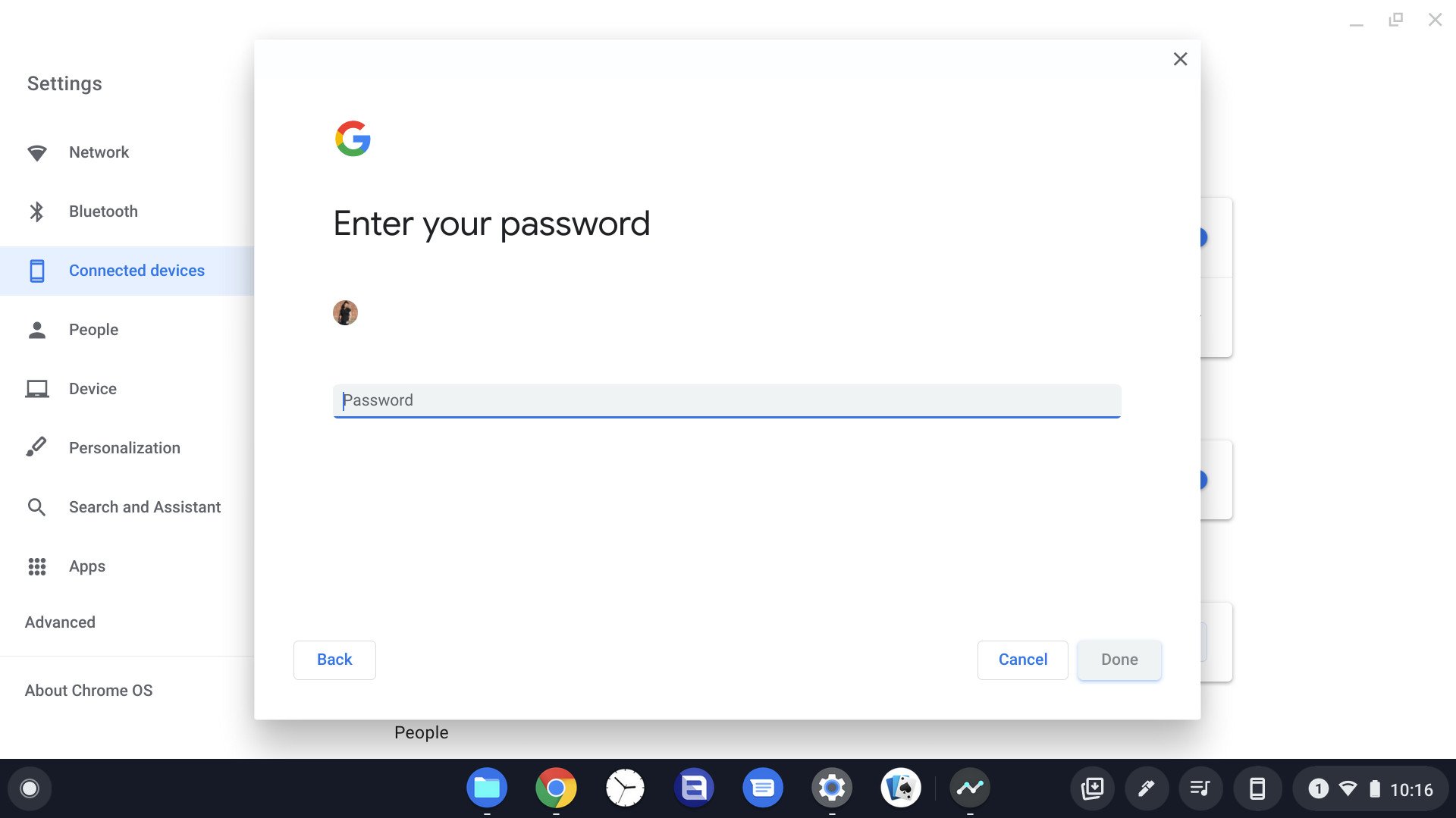
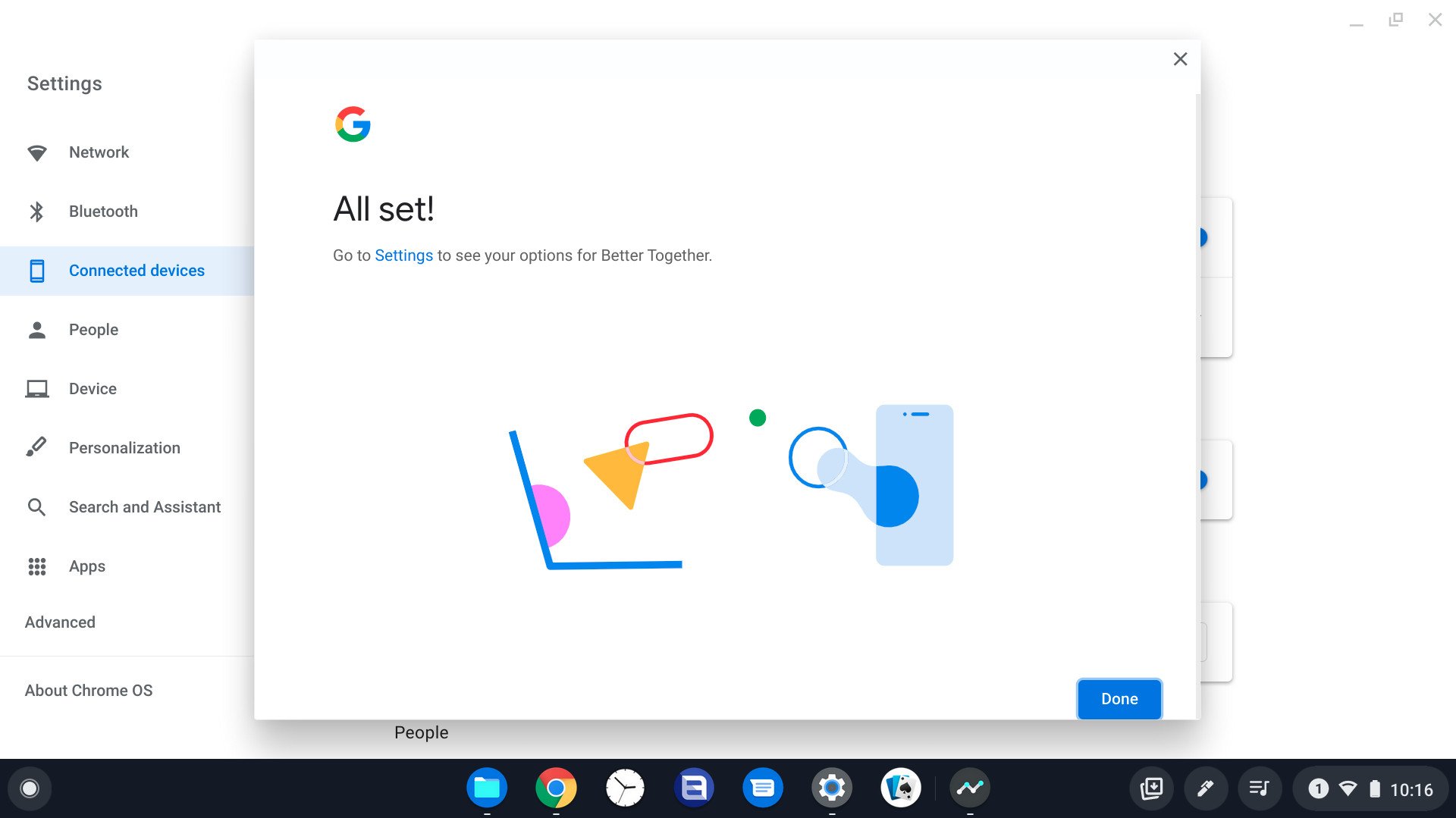
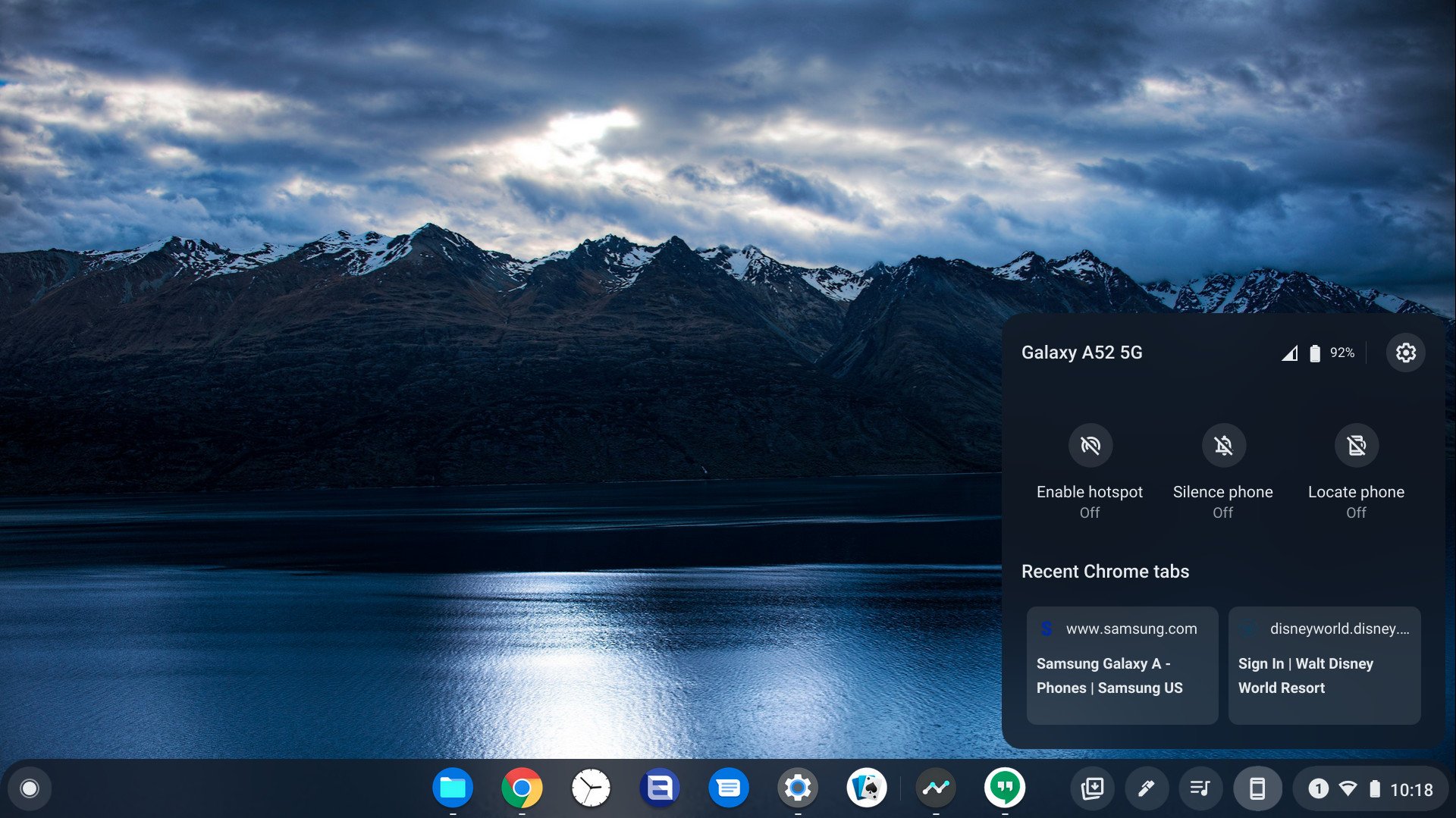

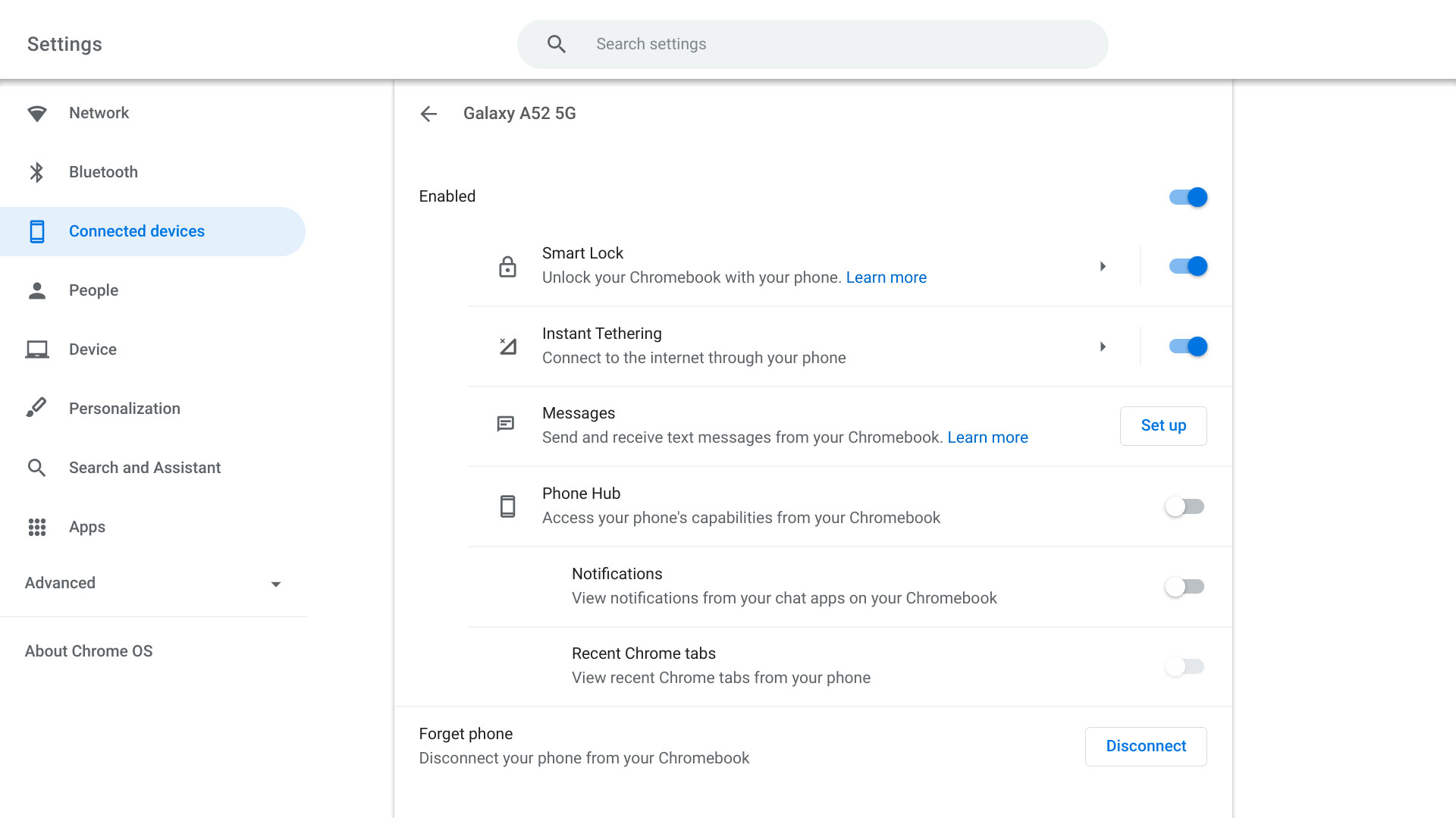
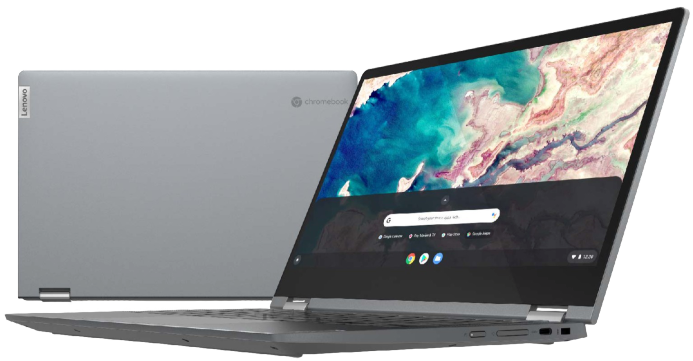

0 Commentaires