In recent months, Google has made a bit of news and shaken up the browser space by announcing that it's moving away from the traditional tracking technology of web cookies and moving toward a new option called FLoC. FLoC stands for Federated Learning of Cohorts, and it purports to anonymously aggregate people into interest groups to serve them ads based on the groups they fall into, rather than on their unique, individual ad identifiers. This sounds great in theory, and our own Jerry Hildenbrand has talked on the AC podcast about why he thinks it's a good move for Google and users. However, many competing web browsers using Chromium aren't so thrilled, and neither are many users. Google has begun testing this new method recently, but it's not clear who all is involved in the testing phase. If you don't want to be caught up in this testing, here's how you can block Google's new FLoC web tracking — at least, for now.
How to block Google's new FLoC web tracking on desktop
- Open the Google Chrome browser from your desktop.
- Click on the Chrome menu (three dots) in the top right corner of the browser.
-
Click on Settings.
-
Click on Privacy and security from the side menu.
-
Click on Cookies and other site data.
-
Click to toggle the Block third-party cookies setting on.
How to block Google's new FLoC web tracking on mobile
- Open the Google Chrome app.
- Tap on the menu (three dots) in the top right corner of the app.
- Tap on Settings.
-
Tap on Site settings.
- Tap on Cookies.
-
Tap to toggle the Block third-party cookies setting on.
Blocking third-party cookies means that sites can't use your browsing activity to target ads to you. Third-party cookies and FLoC are different technologies, but according to many reports, by enabling this setting, you're also telling Google that you don't want to be included in the company's tests of FLoC. Once FLoC rolls out to a wider audience, Google has indicated that it will provide a specific opt-out button or toggle as well, but for now, this should keep you out of the testing phase.
Note that this works on the Android and iOS Chrome apps, as well as across any desktop version of Chrome, including Windows, macOS, Linux, and on the best Chromebooks with Chrome OS.


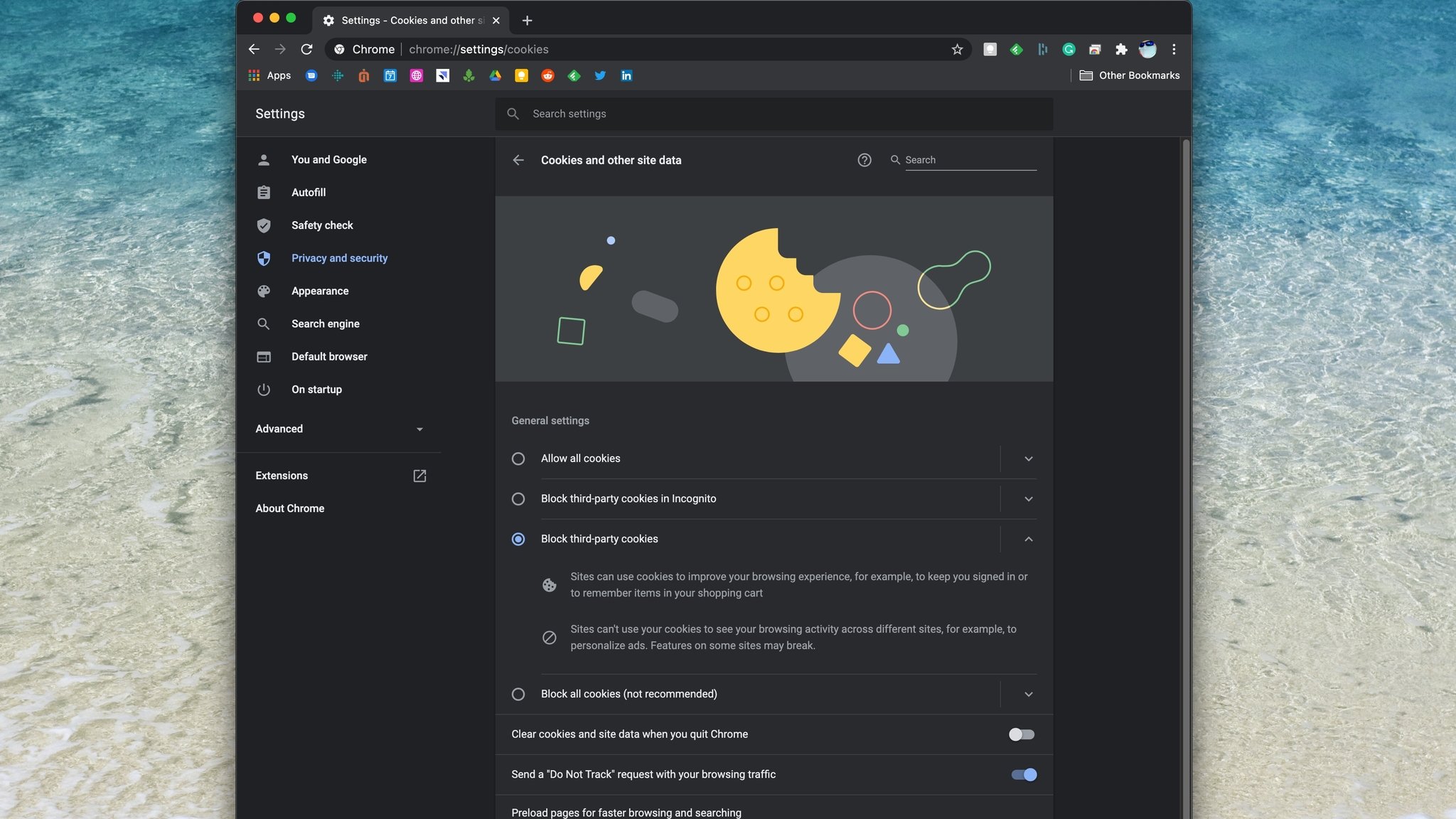
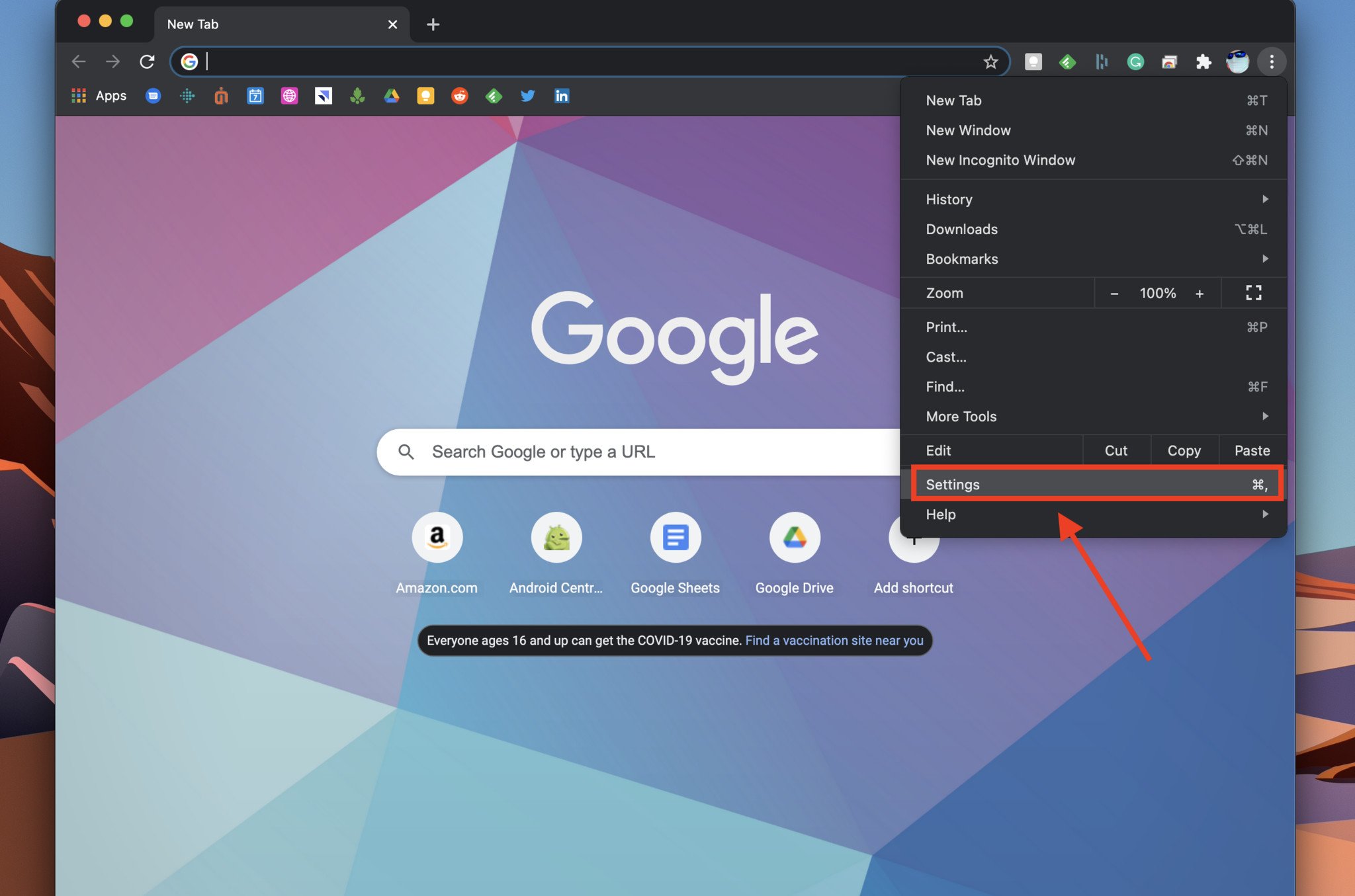
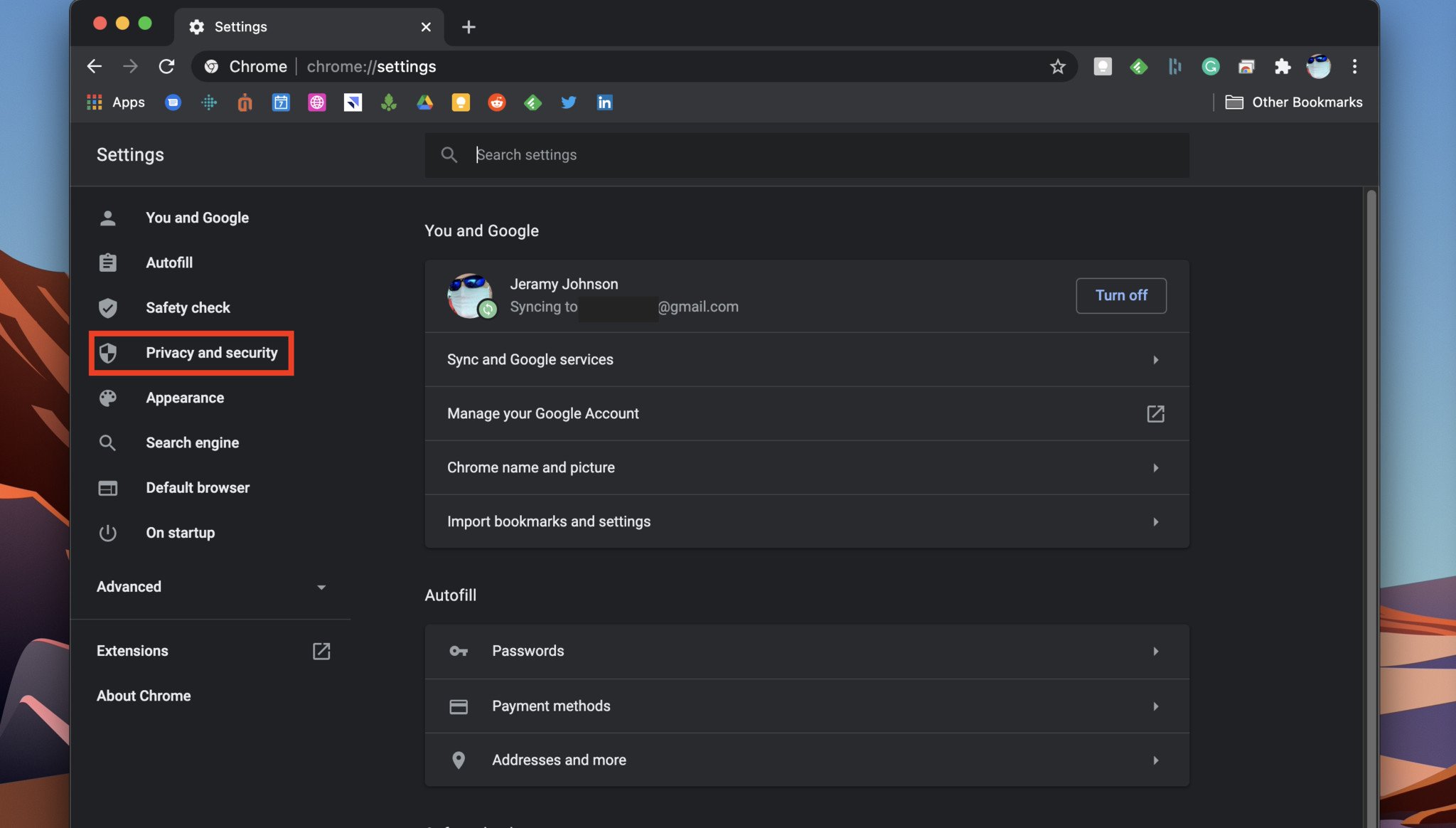
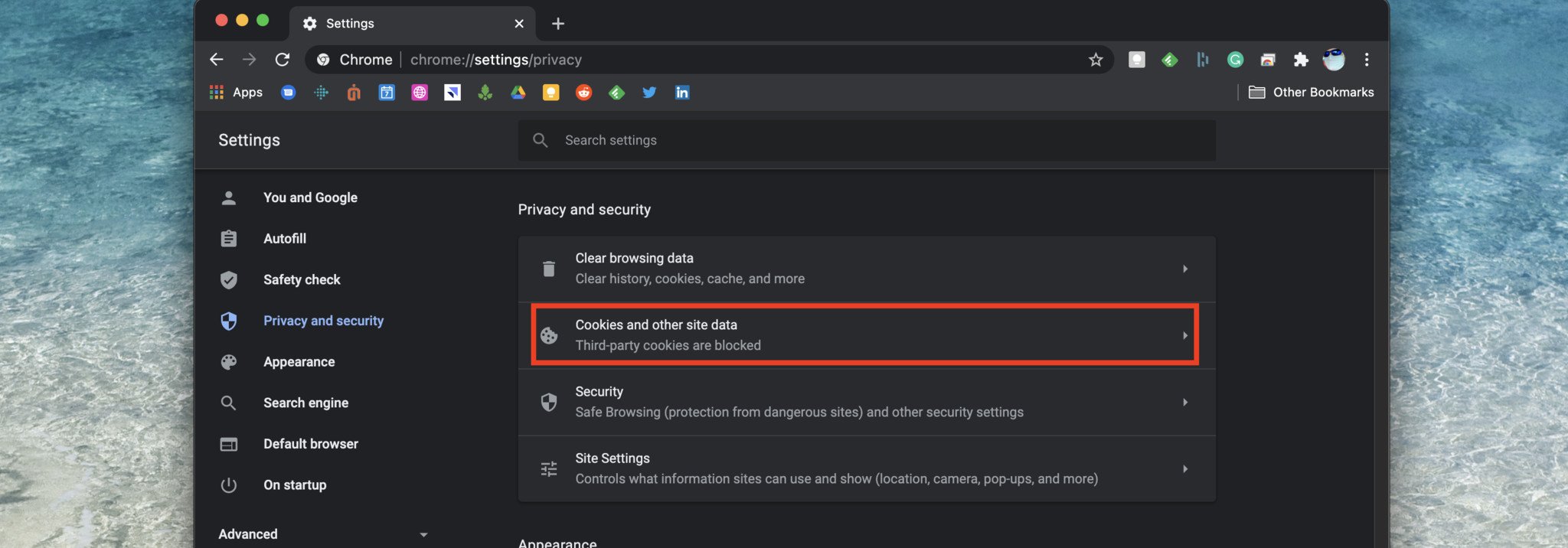
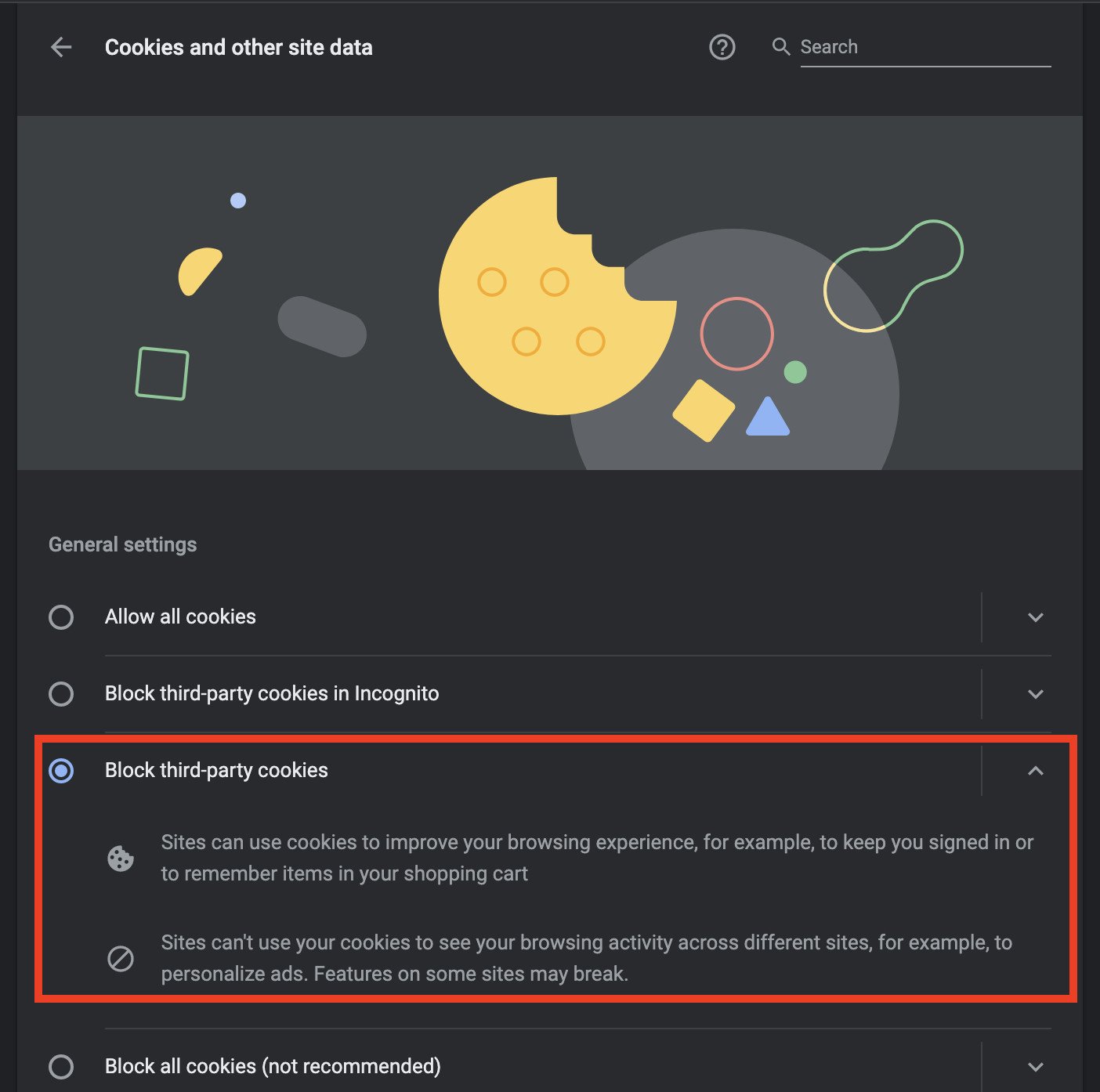
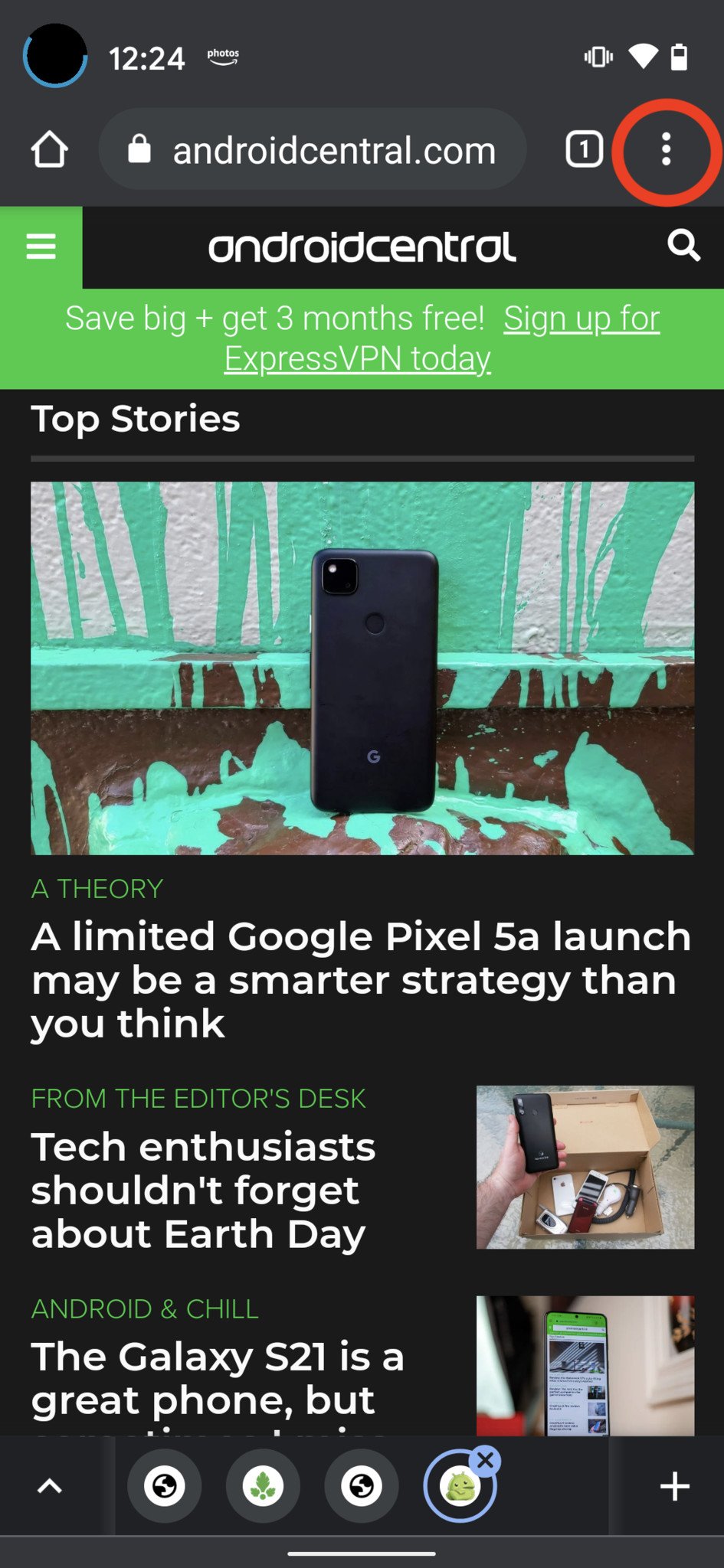
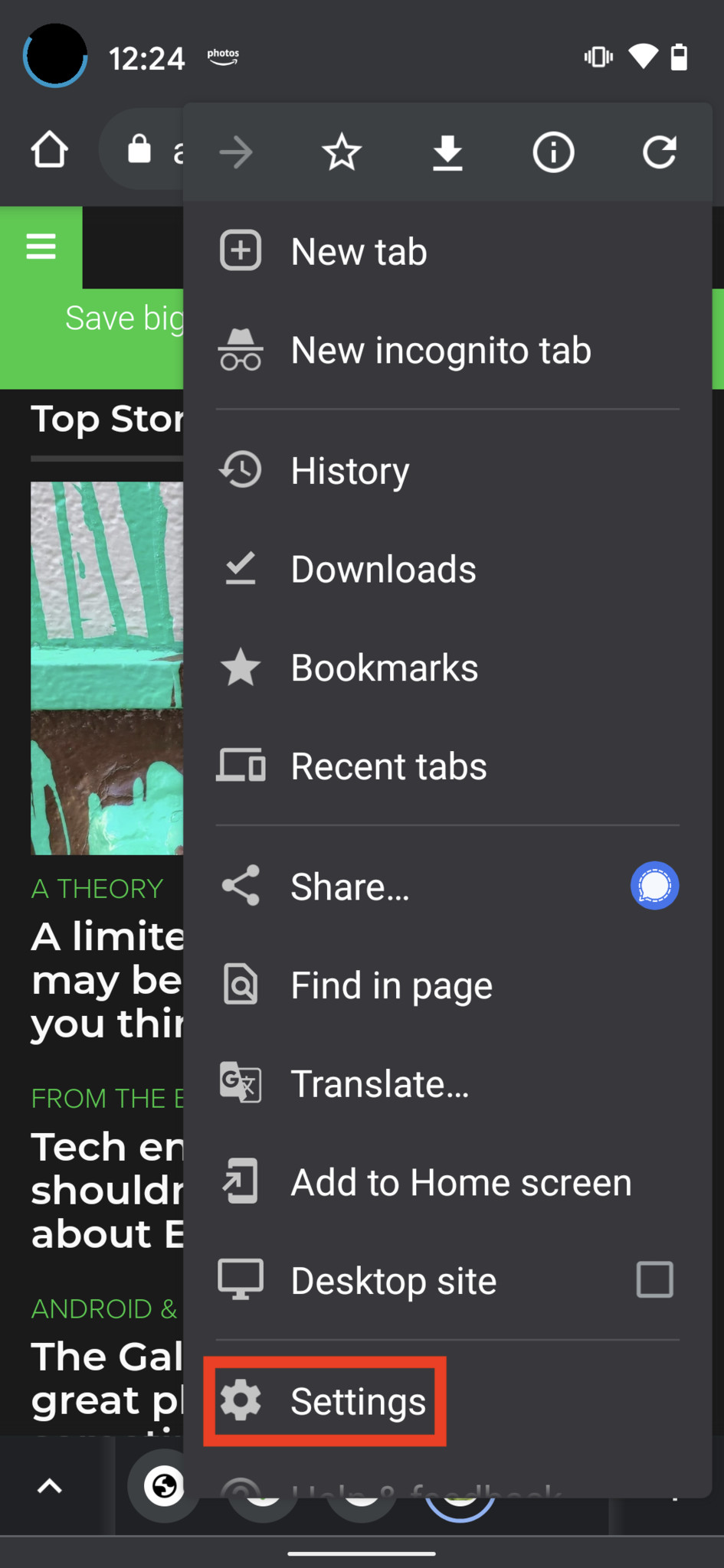
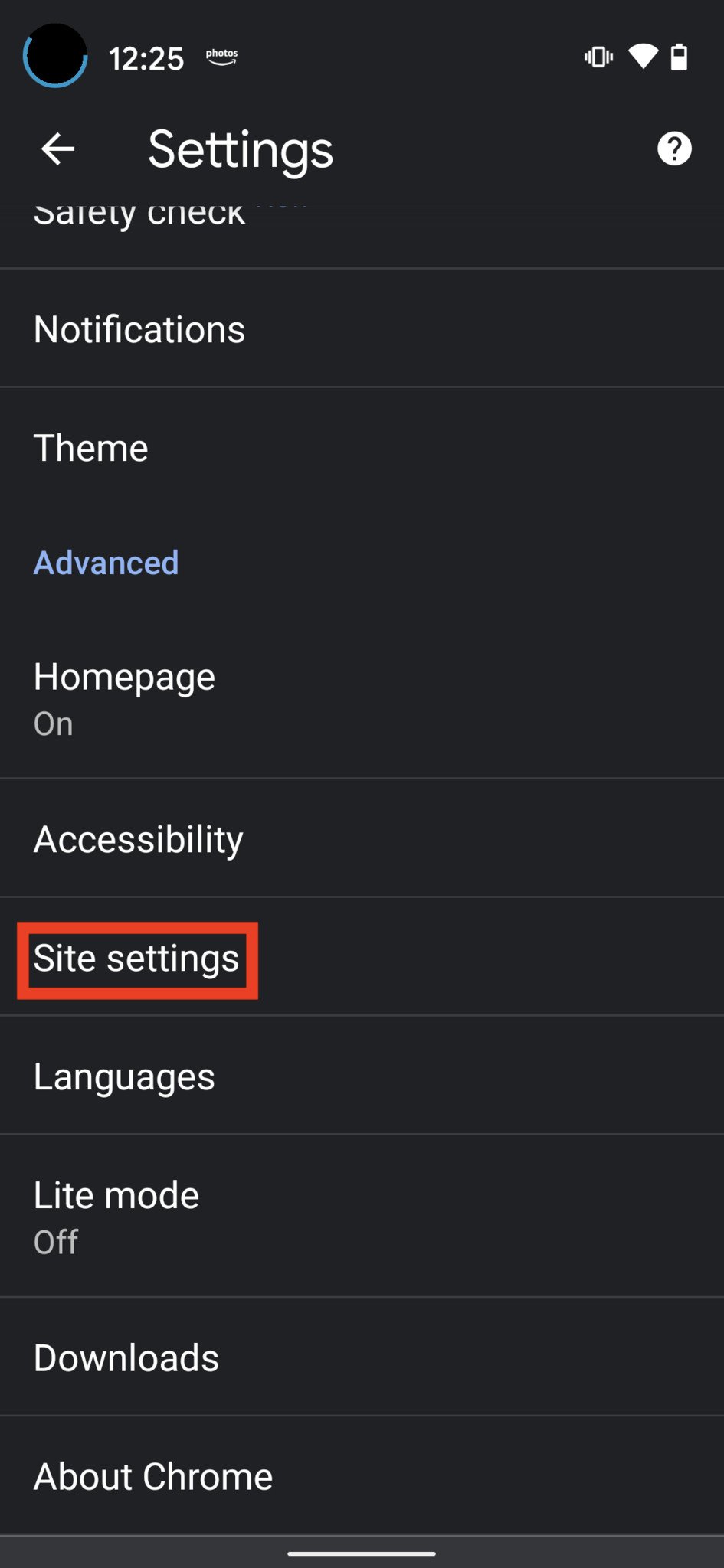
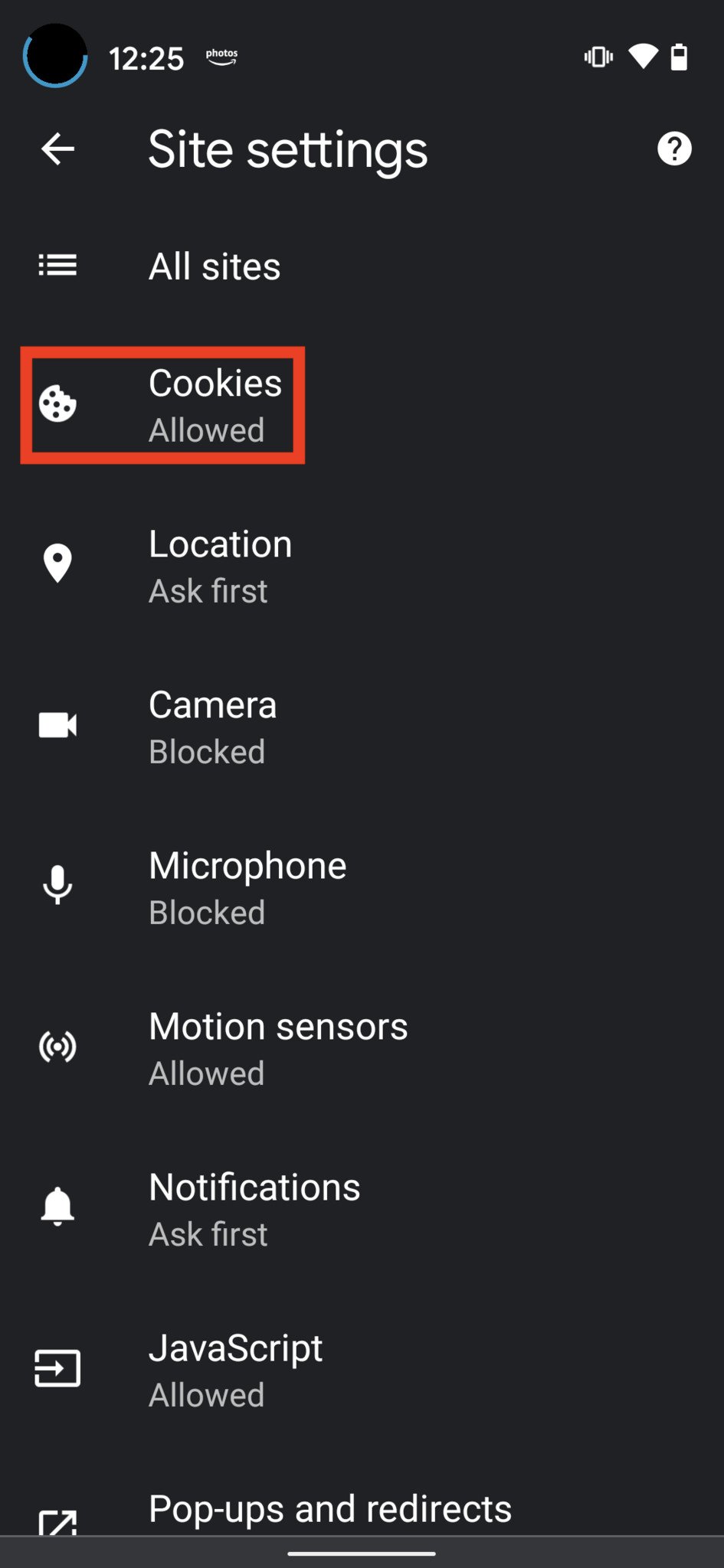
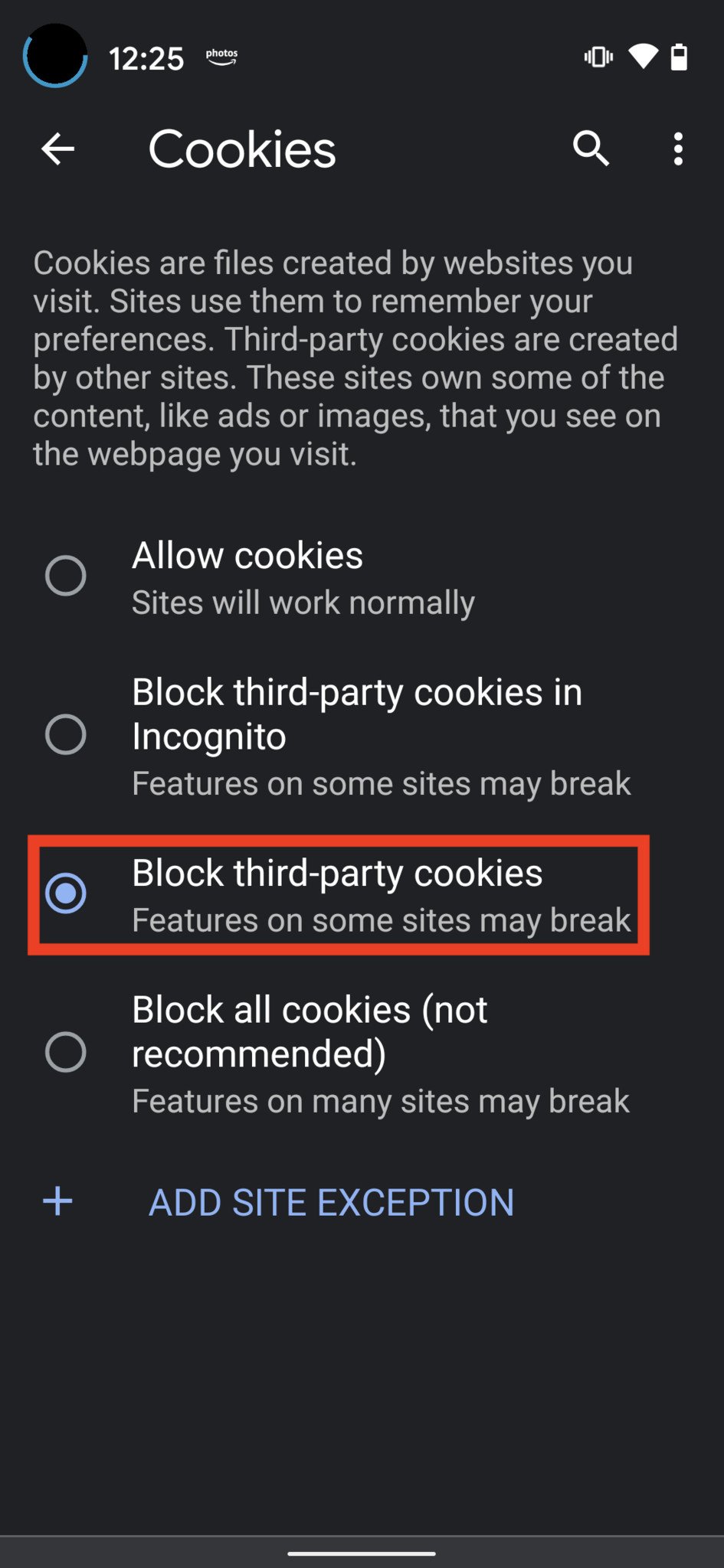
0 Commentaires